You can create a key using only the Luminance channel. The softness and tolerance values are expressed as percentages.
This technique is useful for clips with high contrast or filmed against a black background. You can also use the Luminance channel to adjust a matte that has already been rendered. Load the matte as the key-in clip, and then adjust it in the Luminance menu.
Note: When you load a matte as the key-in clip and open the Luminance menu with default menu values, the resulting Keyer matte is identical to the original matte.
To create a key by setting the luminance:
- From the Start Mode dropdown list, select Reset to Luminance and click Confirm.
The Luminance Keyer processing pipeline is displayed in the schematic view.
- Double-click the Luminance Keyer node.
The Luminance controls appear.
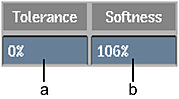
(a) Master Tolerance field (b) Master Softness field
- Set the softness in the Master Softness field.
- Set the tolerance in the Master Tolerance field.
A value of 100 for the tolerance creates an entirely opaque matte.