When you first activate media or access Action, the media's surface is set to Flat by default. In Action, you can also represent a clip using custom bilinear, perspective, or extended bicubic surfaces.
To change the shape of a surface:
- Double-click the surface in the Schematic view.
- Select the shape of the surface from the Shape box.
- Click the vertex you want to edit and drag it to its new position.
You use the vertices—or handles—on surfaces to change a surface's shape. You can move, rotate, shear, and scale a surface using the Axis menu.
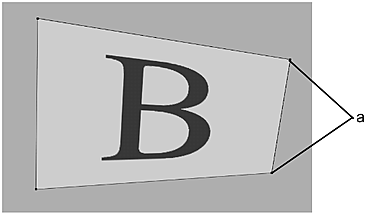
(a) Vertices on a bilinear surface
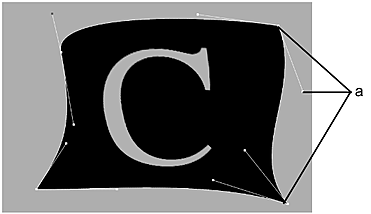
(a) Vertices and tangent handles on an extended bicubic surface
To move a handle on a bilinear or extended bicubic surface, click the handle that you want to edit. The selected handle appears in red. Use the cursor to drag the handle to its new position.
Each corner has two tangent handles. Lengthen or move the tangents to change the shape of the bicubic between corners.
All of the animation modifications you make to a shape are saved. If you decide to change a shape, then change it back to the original shape, your modifications are not lost.