As you are making changes to the shots within your timeline, you may want to automatically see the changes within the Storyboard thumbnail. The update Storyboard option allows this to happen.
To enable or disable the automatic Storyboard thumbnail update option:
- Do one of the following:
- Within the Setup > Interface menu, click the Update Storyboard button.

- Press Shift+1.
- Within the Display & Interface menu of the user configuration settings, click Update Storyboard. See Display & Interface Settings.Refer to “Display & Interface Settings” in the “Project Management” chapter in the Lustre User Guide.
- Within the Setup > Interface menu, click the Update Storyboard button.
If the Update Storyboard feature is enabled and you make changes to any shot that is not currently in the Player, a grey dot will appear on the bottom-right corner of the thumbnail. The grey dot signifies that a change has been made to that shot, but the thumbnail has not been automatically updated.
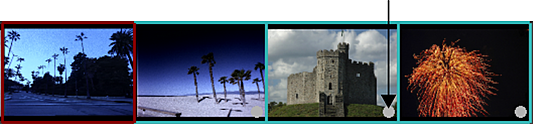
When you apply changes to a group of shots, only the thumbnail of the current shot within the Player is automatically updated. To update the other thumbnails, click the Storyboard thumbnail with the grey dot.