When you select a scene, you gain access to the metadata associated with the scene such as cuts, grade files, the scene-based presets and grade bin, EDLs and audio. Once you select a scene, you then select the grade you want to work on from a list of those associated with the scene. The grade and its associated cut will then be loaded.
You can select a scene from either the Scene or Grade menu.
To select a scene from the Scene menu:
- In the Main menu, click Setup, and then click Scene.
The Scene menu appears.
- In the Scene list, click a scene to select it.
It is highlighted in grey, indicating it is the selected scene.
To select a scene in the Grade menu:
- In the Main menu, click Setup, and then click Grade.
The Grade menu appears.
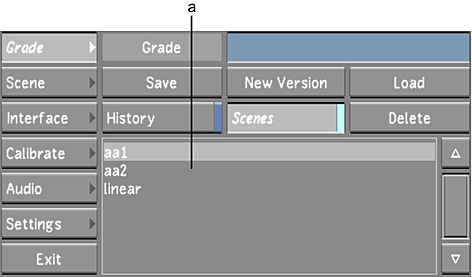
(a) Scene list
- Enable Scenes.
A list of scenes created in the current project appears.
- In the Scene list, click the scene to select it.
It is highlighted in grey, indicating it is the selected scene.