You can create animations directly in the other menus without having to access the Animation menu. For example, you can change the Grading settings directly in the Colour menu. In the following example, you create an animation using a blur plugin effect.
To create animations in the Effects menu:
- Select a shot and scrub to the first frame.
Click Effects, and then enable Plugin Setup.
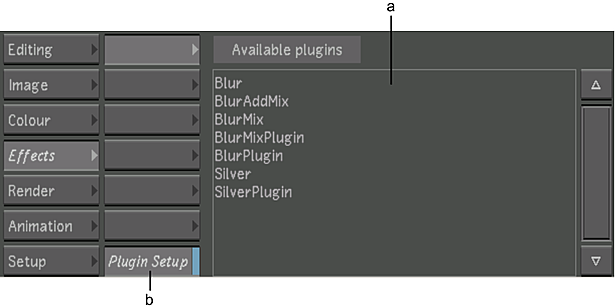
(a) Available plugins list (b) Plugin Setup button
The Available plugins list appears.
- Select Blur from the plugin list, and then set the kernel Size to 50.
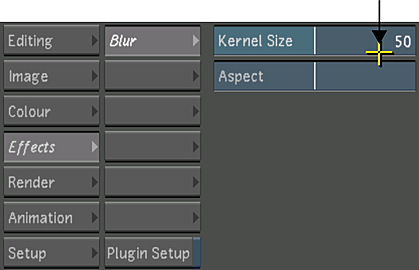
- Click Anim, and then click Add.
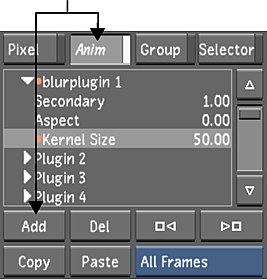
A keyframe is added at the current frame. When adding keyframes in this way, the interpolation type is always set to Bezier. To change it, you have to use the Interpolation controls in the Animation menu.
- Scrub to the last frame of the shot.
- Set the Kernel Size to 0.
- Click Add again to add another keyframe.
- Scrub through the shot to see the animation.
- To edit the shape of the animation curve, use the tools in the Animation menu. See Modifying Your Animation.