The rate at which your animation changes depends on the slope of the animation curve. A steep slope results in a more rapidly changing animation. A gradual slope represents a slower change in channel values over time. By changing the shape of the animation curve, you can modify the speed at which the animation occurs between keyframes. Although you can use Constant or Linear interpolation to create animations, with Bezier and Hermite interpolation you have much more control over the shape of the animation curve, and therefore, the speed of the animation.
You can hide curves that are not selected. This can make it easier to manage your keyframes and modify animations.
To modify the shape of an animation curve:
- In the Channel hierarchy, select the animated channel you want to modify.
- Click Range to view the entire curve between the first and last keyframes.
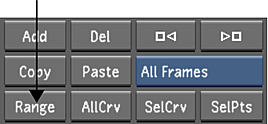
- Select the first keyframe and set the interpolation to Bezier.
A pair of Bezier tangent handles appear for the selected keyframe.
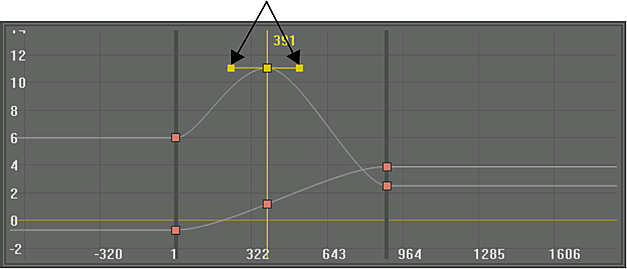
- Drag one of the tangent handles.
The shape of the curve changes as you move the tangent handle.
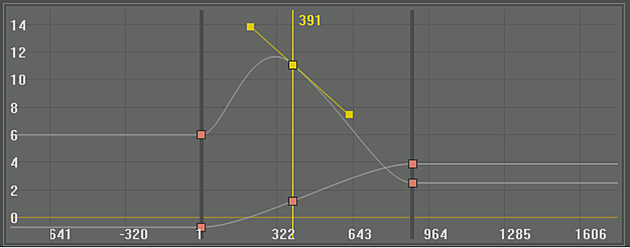 Note: When you drag a tangent handle, its adjacent tangent handle moves in the opposite direction. If you want to move the tangent handles independently, you need to first break them. See Breaking Tangent Handles.
Note: When you drag a tangent handle, its adjacent tangent handle moves in the opposite direction. If you want to move the tangent handles independently, you need to first break them. See Breaking Tangent Handles. - You can lengthen a tangent handle independently without breaking the pair.
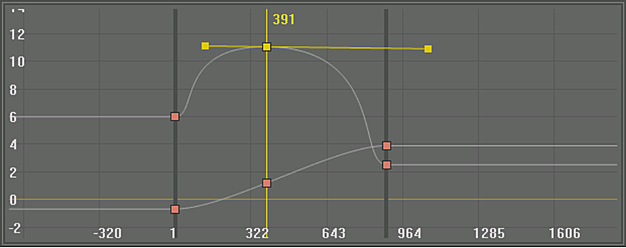
To hide curves that are not in use:
- Enable the Animation Options panel.
- Enable the Hide Inactive Curves toggle button.