Use Wipe mode to automatically apply paint strokes from left to right, top to bottom, or diagonally across the entire canvas. You can use a filter or any of the Special Effects media except Warp, Drag, and Smear. The size of the brush determines the number of strokes applied. Use a small brush to apply several strokes or a large brush to apply fewer strokes.
To wipe the canvas in AutoPaint:
- Click AutoPaint, and select Wipe from the AutoPaint Mode box.
The Wipe menu appears.
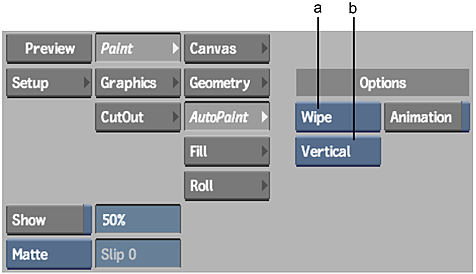
(a) AutoPaint Mode box (b) Wipe Mode box
- Set the current colour.
- Select the Special Effects medium or filter, and set the brush attributes. See Using Special Effects Media, and Brush Attributes.
- Select the Wipe mode in the Wipe Mode box. If this box is not visible, make sure that the attribute mode for the Direction attribute is set to Direction.
Select: To: Diagonal Apply diagonal strokes. Vertical Apply strokes from top to bottom. Horizontal Apply strokes from left to right. 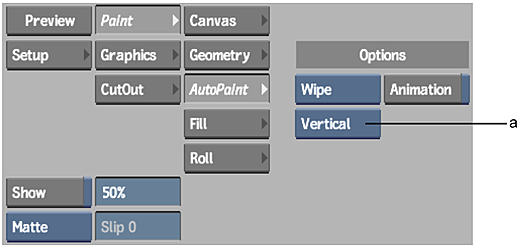
(a) Wipe Mode box
- Enable Animation to display the Channel Editor.
If the Channel Editor is not visible, swipe the bar below the menu.
You can animate all brush attributes as well as the current colour.
- Enable Wipe if you are using a filter or colour.
- Click the image to apply the paint strokes only to the current frame. Click Render to apply the paint strokes to each frame in the front clip.
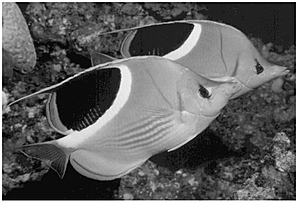
Original image
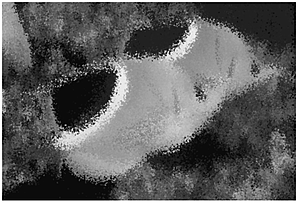
After using the Wipe command with Jitter attribute at 35% and Colour attribute mode set to Front