Use the Shrink, Erode, and Blur controls in the Matte Edge node in the schematic, to enhance the edge of the keyed image.
| Use: | To: |
|---|---|
| Edges | Detect the edges of your matte and fine-tune the edges with tolerance controls. This is useful for cleaning up difficult mattes. |
| Shrink | Remove pixels from the edge of the matte. This control should not be used when the object in the front clip has soft edges, such as hair. |
| Erode | Blend the light and dark edges of the matte. |
| Blur | Apply a softening filter to the edge of the matte. You can select either a Gaussian filter or Box filter. |
To access the Edge Matte controls:
- Double-click the Matte Edge node in the schematic.
The Edge Matte controls appear.
To detect the edges of your matte:
- In the Matte Edge menu, enable Edges.
The edges af your matte are detected and displayed in the viewer.
- Fine-tune the edges by modifying the Min and Max fields (tolerance) and the Width field, which determines the width, in number of pixels, of the detected edges.
To shrink the edge of the matte:
- In the Matte Edge menu, enable Shrink.
- Set a value in the Shrink Width field.
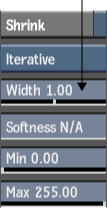
This value specifies the width of the border, in number of pixels, that is removed from the edge of the matte.
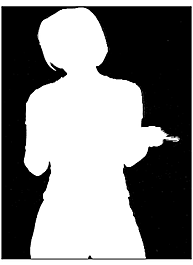
The matte before enabling the Shrink filter

The matte after setting the shrink width value to 1.00
To erode the edge of the matte:
- In the Edge Matte menu, enable Erode.
- Set a value in the Erode Width field.
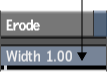
This value specifies the width of the matte border, in number of pixels, that will be softened.
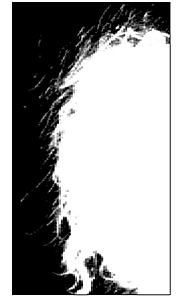
The matte before enabling the Erode filter
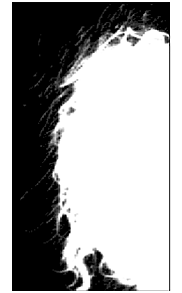
The matte after setting the erode width value to 1.00
To blur the edge of the matte:
- In the Edge Matte menu, enable Blur.
- Set values in the Blur Width and Height fields.
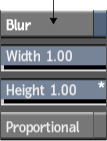
These values specify the width and height of the Blur filter applied to the edge of the matte.
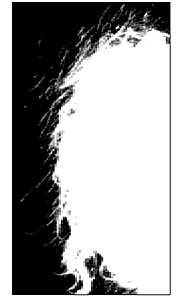
The matte before enabling the Blur filter
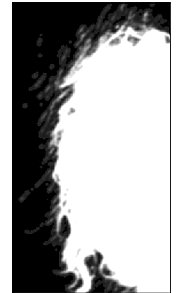
The matte after setting the blur width and height values to 1.00