Use Random mode to automatically generate a number of paint strokes with random orientation on the image. Use the Samples field to specify the number of random strokes you want to generate. You can use any Special Effects media in Random mode except Warp and Drag.
To apply random paint strokes to the image:
- Click AutoPaint and select Random from the AutoPaint Mode box.
The Samples field appears.
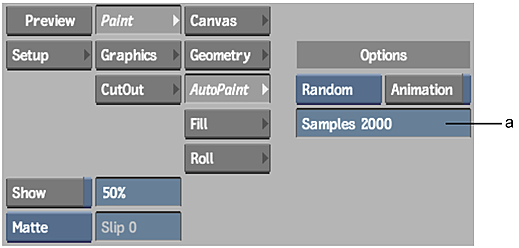
(a) Samples field
- Enter the number of strokes you want to apply in the Samples field.
- Set the current colour.
- Select the Special Effects medium, and set the brush attributes. See Using Special Effects Media, and Brush Attributes.
- Enable Animation to display the Channel Editor. If the Channel Editor is not visible, swipe the bar below the menu.
You can animate the following parameters:
- Number of strokes
- All the brush attributes
- Colour
- Click the image to apply the paint strokes to the current frame only. Click Render to apply the paint strokes to each frame in the front clip.
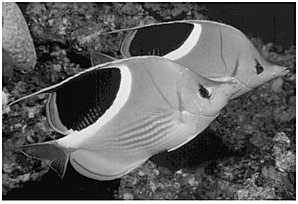
Original image
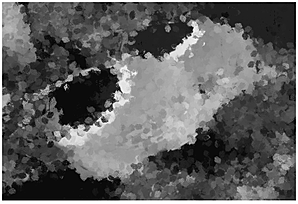
After using the Random command with Jitter attribute at 30% and Colour attribute mode set to Front