The Autodesk Control Surface panel accommodates common stereoscopic workflow operations. You must be in the Colour Grading or P&S menu to use these controls.
Using the Navigation panel, you can change the Sync mode state. You can also switch between the Left Eye and Right Eye.
When you are in Sync mode, you can use the Function panel to toggle the Convergence tool. See Repositioning Shots.
To adjust stereoscopic features in the Navigation panel:
- In the Navigation panel, enable the Grade or P&S menu.
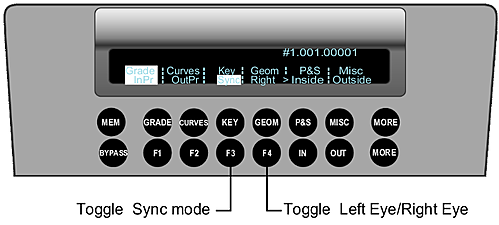
- You can use the following controls.
Press: To: F3 Toggle Sync mode. F4 Toggle the assigned eye. The Sync mode state and the assigned eye are displayed in the digital displays of the Navigation panel and Colour Grading panel. When Sync mode is enabled, the “L+R” appears in the digital display to indicate that grading affects both eyes.