You can customize a mask's properties in the Garbage Mask menu.
- Render Mask button
- Turns masks on or off as you work. A mask that is turned off can be seen in the image window, but it has no effect on the image. Masks are turned on by default.garbage masks:turning on and offConstant shape, for garbage masks
Note: This parameter cannot be animated.
- Outside button
- Applies the effect to the part of the image that is outside the mask.
- Colour field
- Sets the blend value between the front and back image in the area that the mask is affecting (that is, either outside or inside the mask). A value of 50% is a 50/50 blend between the front and back clip. A value of 100% is the front clip. A value of 0% is the back clip.
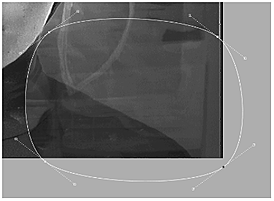 Mask with 25% colour |
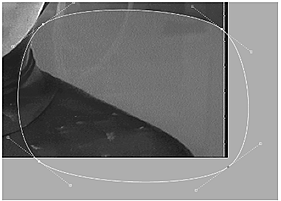 Mask with 75% colour |
- Opacity field
- Sets the opacity of the matte in the area affected by the mask (that is, either inside or outside the mask). A value of 100% means the matte is completely opaque; 50% means the matte is 50% transparent; and 0% has no effect on the image.
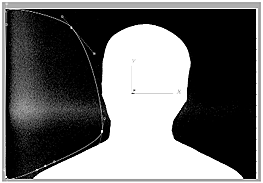 Mask with 0% opacity |
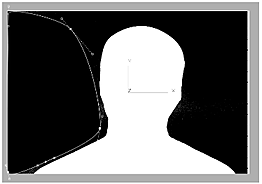 Mask with 100% opacity |
- Lasso Fit field
- Increase or decrease the number of points in the segments of the mask that are drawn freehand. See Adjusting the Number of Points in Freehand Segments.
- Edge Softness box
- Apply a uniform gradient or use an advanced gradient to set different levels of softness for different parts of the mask edge. In the GMask node in Batch or Batch FX or the Modular Keyer, use the Tracer to set variable softness around the mask edge using pickers. See Refining the Mask.
- Alpha field
- Defines the transparency of the gradient from the edge of the mask.
- Offset field
- Defines the border position of the gradient from the edge of the mask.
- Inner Edge, Outer Edge, Distance fields
- Applies the distance and degree of change between the opaque and transparent part of the mask edge.
- Linear Interp
- Enable to use linear interpolation of the mask border between keyframes. Disable to use rounded interpolation.
- Constant Shape button
- Enable to modify the mask's shape without setting keyframes. This forces all animatable parameters (except the Tracer parameter Sample On) to be set for the whole clip rather than for only the current frame. It also removes any existing keyframes and applies the shape of the current frame to the rest of the clip.
- Splines button
- Enable the display of softness, borders and pickers.
- Borders button
- Enable the display of borders. The Border button is active when the Advanced Gradient and Tracer menus are displayed.
- Pickers button
- Enable the display of pickers. This element is only available when accessing the Tracer tool in the Garbage Mask menu from the GMask node in Batch or Batch FX or the Modular Keyer.
- X/Y fields
- Defines the mask's X and Y offset from its axis.