Use a surface as a particle generator to generate particles based on the area, shape, and colour of a surface. You can use a surface's matte to restrict where particles are generated. When the matte is off, the particle stream is generated from the entire surface. When the matte is on, particles are only generated where the matte is white or grey.
You can animate the shape of the surface using its tangent handles. The starting area of the particle stream matches the surface's shape animation. See Changing the Shape of a Surface.
To add a particle stream using a surface:
- Select or add a surface that you want to use as a particle generator.
- Adjust the surface's shape, position, and other attributes. See Modifying Surfaces.
- With the surface node selected in the schematic, do one of the following:
- Drag the particle generator node from the node bin and place it in the schematic.
- Double-click the particle generator node. You do not need to be in Schematic view to add a node in this manner.
A particle generator object is added and automatically connected to the selected surface.
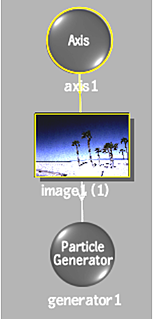
- Set the particle generator's properties. See Customizing the Particle Stream.
- If you do not want the surface to appear in the scene, you can hide the surface in Schematic view. A particle stream is generated from the hidden surface.
- To make the generated particles change as the surface's clip changes, enable Indirect in the Particle Generator menu.