There are three ways to view clips on Desktop reels: collapsed view, frames view, and storyboard view.
In collapsed view, clips or sequences are displayed as a stack of frames.
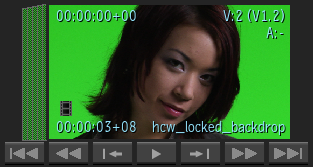
In frames view, clips or sequences are displayed as a strip of contiguous frames.
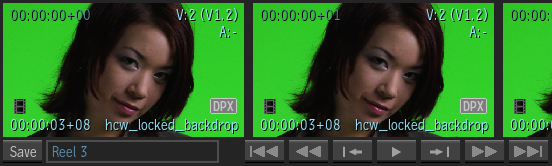
In storyboard view, each segment within your sequence is represented as a frame. Any transitions or cuts between segments are represented as dotted green lines and full yellow lines respectively.

To toggle the view for one clip or sequence:
- Move the cursor over any frame of an expanded clip or sequence.
- Do one of the following:
- To toggle between collapsed view and frames view, press C repeatedly to cycle the two views.
- To toggle between collapsed view and storyboard view, press Space + C repeatedly to cycle the two views.
To toggle the view for all clips or sequences on a reel:
- Position the cursor over a grey area between clips or sequences on a reel.
- Do one of the following:
- To toggle between collapsed view and frames view, press C repeatedly to cycle the two views.
- To toggle between collapsed view and storyboard view, press Space + C repeatedly to cycle the two views.
To toggle the view for all clips or sequences on the Desktop:
- Position the cursor outside the Desktop.
- Do one of the following:
- To toggle between collapsed view and frames view, press C repeatedly to cycle the two views.
- To toggle between collapsed view and storyboard view, press Space + C repeatedly to cycle the two views.