You can make printer light adjustments to the entire image when you want to grade your shots according to printer lights and fstops. You can adjust the level of the overall colour brightness or the level of the RGBCMY values independently. You can then send the printer light settings to the film lab for processing. Printer light steps are set in the Display & Interface page of the user configuration. See Display & Interface Settings.
Note: Hotkeys for printer light adjustments only work in Log mode.
To modify brightness by printer lights:
- Indicate whether this is the initial or final primary grade:
- To work on the initial primary colour grade, click Input.
- To make final adjustments to the primary colour grade, click Output.
- Use the following keypad hotkeys to make printer light adjustments to the image.
Press: To: + (plus sign) Increase overall brightness by one step. Press Shift+(+) to increase overall brightness by a half step. Enter Decrease overall brightness by one step. Press Shift+Enter to decrease overall brightness by a half step. NumLock Increase red brightness by one step. Press Shift+NumLock to increase red brightness by a half step. 7 Decrease red brightness by one step. Press Shift+7 to decrease red brightness by a half step. / (divide sign) Increase green brightness by one step. Press Shift+/ to increase green brightness by a half step. 8 Decrease green brightness by one step. Press Shift+8 to decrease green brightness by a half step. * (multiply sign) Increase blue brightness by one step. Press Shift+* to increase blue brightness by a half step. 9 Decrease blue brightness by one step. Press Shift+9 to decrease blue brightness by a half step. 4 Increase cyan brightness by one step. Press Shift+4 to increase cyan brightness by a half step. 1 Decrease cyan brightness by one step. Press Shift+1 to decrease cyan brightness by a half step. 5 Increase magenta brightness by one step. Press Shift+5 to increase magenta brightness by a half step. 2 Decrease magenta brightness by one step. Press Shift+2 to decrease magenta brightness by a half step. 6 Increase yellow brightness by one step. Press Shift+6 to increase yellow brightness by a half step. 3 Decrease yellow brightness by one step. Press Shift+3 to decrease yellow brightness by a half step. - (minus sign) Reset overall brightness. The printer light settings for the R, G, and B values are updated to reflect your changes.
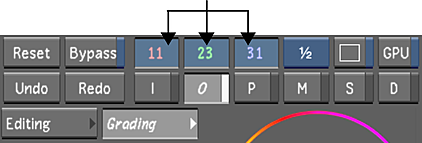 Note: Printer light settings do not include any modifications you make to brightness in the shadows, midtones, or highlights. See Modifying Brightness in the Shadows, Midtones, and Highlights.Tip: When you click on the printer lights, the printer light values are replaced by values based on the center point of the colour wheel. If you then right-click one of the colour wheel values, the calculator appears in the UI, allowing you to enter a value.
Note: Printer light settings do not include any modifications you make to brightness in the shadows, midtones, or highlights. See Modifying Brightness in the Shadows, Midtones, and Highlights.Tip: When you click on the printer lights, the printer light values are replaced by values based on the center point of the colour wheel. If you then right-click one of the colour wheel values, the calculator appears in the UI, allowing you to enter a value.