These settings are available through the General tab of the Application Options dialog.
You must restart to implement option changes.
- Click




 .
.
- Click
General.
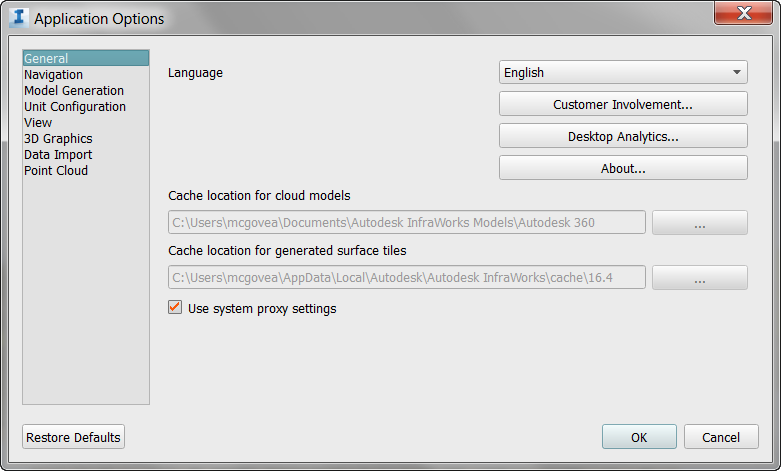
- Specify the Language for the application.
- Click Customer Involvement and specify whether or not you want to participate.
- Click Desktop Analytics and specify whether or not you want to participate.
- To improve performance, we cache cloud models and generated surface tiles separately. When you create a new model from scratch, you have the choice of publishing it directly to a design group in the cloud, or you can choose a location on your computer to create a local-only model. When you're ready, you can publish a local model to the cloud.
Cloud Model Cache: whenever you publish a model to the cloud, or open a cloud model, the corresponding local will be moved into a cloud model cache. You can specify a different location for your cloud model cache if you would like. Typically, this is done if you need to cache the models on a drive with more disk space, for storing larger models. When you change the model cache location, all local model files will be moved from the old cache location to the new one you specified.
Generated Surface Tiles: When a model is first opened, InfraWorks 360 generates 3D tiles for the model surface, and stores them in the Generated Surface Tiles cache location. It is not recommended to change this cache location to a network drive.
Note: Do not move cached model files manually via Windows Explorer or Finder. Use Applications Options to change cache locations. - Select Use System Proxy Settings if you use a proxy server and would like
InfraWorks 360 to use the proxy server settings.
Note: Some InfraWorks 360 services such as automatic updates, model publishing, and the Model Builder, may not function properly if your proxy server is not configured to allow Autodesk products to communicate with Autodesk servers. To resolve this, adjust the settings on your proxy server and/or firewall to allow Autodesk software to access relevant URLs. You can search Autodesk InfraWorks 360 Troubleshooting for help with this.