Autodesk AutoCAD Civil 3D users with InfraWorks 360 installed locally can open an InfraWorks 360 model directly in Civil 3D. An AutoCAD Civil 3D user can also bring InfraWorks 360 model data into AutoCAD Civil 3D by referencing an IMX file that was exported from an InfraWorks 360 model.
- Create your conceptual design in an InfraWorks 360 model.
- Close the model before opening it in AutoCAD Civil 3D.
Note: When you open the model in AutoCAD Civil 3D (next step), it opens whichever proposal or master you were displaying when you closed the model.
- Open AutoCAD Civil 3D and click Open
InfraWorks 360 Model.

- Click
 in the Open
InfraWorks 360 Model dialog. Do either:
in the Open
InfraWorks 360 Model dialog. Do either:
- Select the SQLite file that represents your InfraWorks 360 model and click Open.
- Select an IMX file that you exported from your
InfraWorks 360 model click Open.
To export InfraWorks 360 model data to IMX for use in AutoCAD Civil 3D, simply follow the general IMX export instructions, then close InfraWorks 360.
- If the AutoCAD Civil 3D drawing coordinate system is shown as <unassigned> after you select and open an
InfraWorks 360 data source, specify a coordinate system. AutoCAD Civil 3D does not support coordinate systems that use latitude-longitude coordinates.
Note: When preparing to exchange model data with AutoCAD Civil 3D, we recommend that InfraWorks 360 users follow the guidelines in the section on Coordinate Systems and Units in About Exchanging Data Between AutoCAD Civil 3D and Autodesk InfraWorks 360.
- If you selected an SQLite
InfraWorks 360 data source, you can specify extents in the selection area section of the Open
InfraWorks 360 Model dialog.
You can use the entire InfraWorks 360 model extent or specify a more precise area of interest.
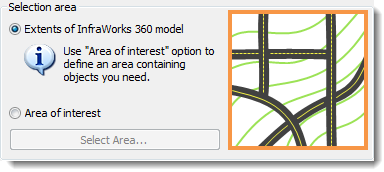 Note:
Note:The Area of Interest option turns on the display of online map data in your AutoCAD Civil 3D drawing and enables you to select an area from the map. When you select an area of the map, the rectangle that forms the selection window acts as a boundary for the surfaces that will be brought into AutoCAD Civil 3D. Other objects, such as roads, that are inside or that cross the selection window will be brought into AutoCAD Civil 3D in full.
- Specify desired object settings.
An object settings file specifies what types of InfraWorks 360 model objects will be brought into AutoCAD Civil 3D and also specifies settings for the objects. You can set up multiple files to handle different scenarios.
See To configure Autodesk InfraWorks 360 - AutoCAD Civil 3D exchange settings for more information.
- Click Open Model.
AutoCAD Civil 3D will perform a conversion on InfraWorks 360 model objects when you bring InfraWorks 360 model data into AutoCAD Civil 3D.
InfraWorks 360 Model Object becomes... AutoCAD Civil 3D drawing object Terrain TIN surfaces Planning Utilities Pipe Networks (undefined) Planning Roads Alignments Design Roads Alignments, ground profiles Intersections Intersections with curb return alignments Bridges 3D solids (individual bridge components are separate elements) Drainage Networks Pipe Networks (Drainage) Coverage Areas 3D polylines Water Areas 3D polylines Note: See About Exchanging Data Between AutoCAD Civil 3D and Autodesk InfraWorks 360 for more information.