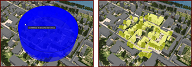- Click
 in the Utility Bar to display the Model Explorer.
in the Utility Bar to display the Model Explorer. - Unlock any features that you wish to make selectable. Note: See To select features for more about making features selectable.
- Click


 to display the Selection tools.
to display the Selection tools. - Click the selection mode to use.
Selection Mode Visual Select

Click an individual feature (left) to select it (right). Hold down the Ctrl key to make multiple selections.
This is the default selection mode.

Window Select

Drag a window over a region of the model (left). Any selectable feature that is touching the edge of the window is selected (right).
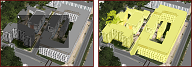
Rectangular Select

Specify a box based on three points. Click to place the first point, then click to place a second point to define an edge. Finally, drag perpendicular to place the last point by double-clicking (left).
Only selectable features that are inside the box are selected (rright).

Polygon Select

Specify an enclosed region based on three or more points. Click to place points and then double-click to place the last (left).
Any selectable feature that crosses the edge of the polygon is selected (right).
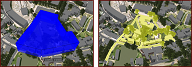
Radius Select

Specify the center point for a circular region. Click to place the center point, drag the cursor, and then double-click the desired radius (left).
Any selectable feature inside the region is selected (right).