There are two ways to use the Inventor HSM chamfering feature depending on whether the CAD model already has chamfered features or not.
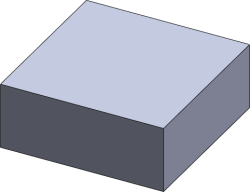
CAD model with no chamfer
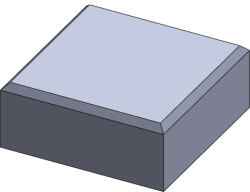
CAD model with chamfer feature
In both cases, you can use the 2D Contour strategy to chamfer the model.
First, define and select a chamfer mill tool. This automatically enables the Chamfer option in the 2D Contour parameter group under the Passes tab.
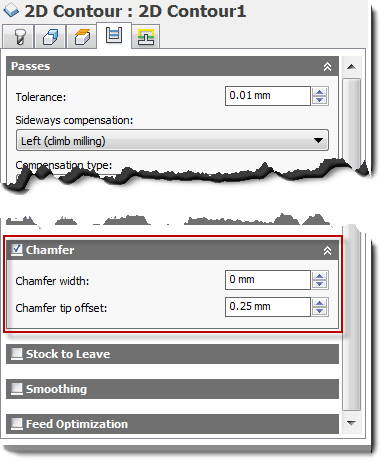
Chamfer parameters
Chamfer width:
The (additional) width of the chamfer.
For edges that are not already chamfered, this is the final width of the chamfer.
For chamfered edges, this is an additional offset; similar to using negative radial stock to leave.
Chamfer tip offset:
This is added to the toolpath depth, while keeping the tool in contact with the selected edge by adjusting the toolpath radial offset.
Both chamfered and unchamfered CAD models can be handled with the Chamfer width and Chamfer tip offset parameters.
In the case where the model edges are not chamfered, set the width to the desired amount, and then adjust the tip offset depending on the size of the tool.
If the model has already been chamfered, the easiest way is to select the lower edge of the chamfer. This puts the tool chamfer corner at this position, and you only need to adjust the tip offset if you want to go some distance below the lower edge.