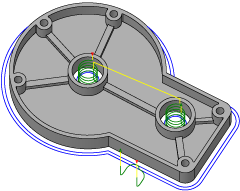
|
Access: |
Ribbon:
CAM tab
 2D Milling panel
2D Milling panel
 2D Contour
2D Contour

|
The 2D Contour strategy lets you choose input geometry from 2D sketches, or by selecting faces from part geometry. The strategy then works on the edges of the selected faces by projecting the edges to the tool plane. Please note that this strategy, like all 2D operations, is not gouge-protected and the tool can gouge any surfaces or solids. It is your responsibility to ensure that the resulting toolpath produces the desired result.
 Tool tab settings
Tool tab settings
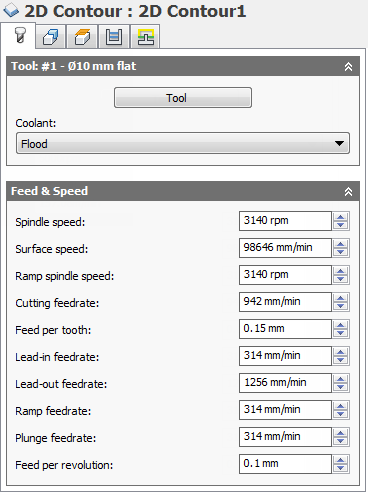
Coolant:
The type of coolant used with the tool.
Spindle speed:
The rotational speed of the spindle.
Surface speed:
The spindle speed expressed as the speed of the tool on the surface.
Ramp spindle speed:
The rotational speed of the spindle when performing ramp movements.
Cutting feedrate:
Feed used in cutting moves.
Feed per tooth:
The cutting feedrate expressed as the feed per tooth.
Lead-in feedrate:
Feed used when leading in to a cutting move.
Lead-out feedrate:
Feed used when leading out from a cutting move.
Ramp feedrate:
Feed used when doing helical ramps into stock.
Plunge feedrate:
Feed used when plunging into stock.
Feed per revolution:
The plunge feedrate expressed as the feed per revolution.
 Geometry tab settings
Geometry tab settings
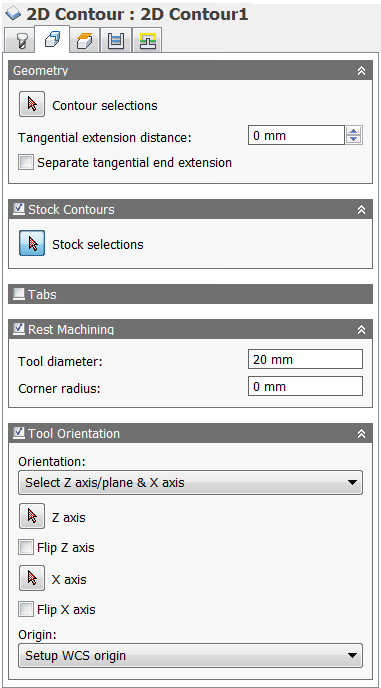
Tangential extension distance:
Specifies the distance to extend the open contours tangentially.
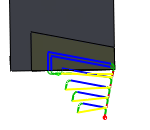
No Tangential extension
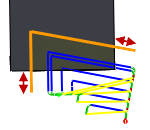
10 mm Tangential extension
Separate tangential end extension
Enable to enter a tangential end extension distance value.
Tangential end extension distance:
Specifies the distance to extend the open contours tangentially at the end.
Stock Contours
Enable to specify the perimeter of the stock that needs to be faced.
Tabs
You can add tabs to the 2D Contour toolpath to hold the workpiece securely while all other material is machined away. Tabs are very useful when cutting thin plastic or wood materials using 2D routers.
- Shape - Choose between Rectangular or Triangular shaped tabs.
- Width - Specify a value for the tab width.
- Height - Specify a value for the tab height.
- Positioning - You can choose to specify the distance between tabs with an explicit numeric value (By distance), or pick points along the contour path to indicate the desired tab positions (At points).
- Distance - Specify a value for the distance between tabs.
- Positions - Use your cursor to select points along the contour path for the tab locations.
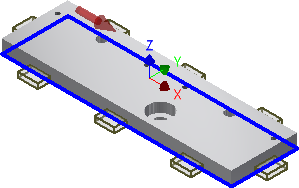
Rectangular tabs
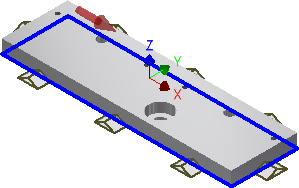
Triangular tabs
Rest Machining
Limits the operation to just remove material that a previous tool or operation could not remove.
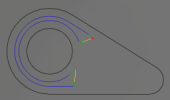
Rest Machining ON
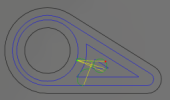
Rest Machining OFF
Tool diameter:
Specifies the diameter of the rest material tool.
Corner radius:
Specifies the corner radius of the rest material tool.
Tool Orientation
Specifies how the tool orientation is determined using a combination of triad orientation and origin options.
The Orientation drop-down menu provides the following options to set the orientation of the X, Y, and Z triad axes:
- Setup WCS orientation - Uses the workpiece coordinate system (WCS) of the current setup for the tool orientation.
- Model orientation - Uses the coordinate system (WCS) of the current part for the tool orientation.
- Select Z axis/plane & X axis - Select a face or an edge to define the Z axis and another face or edge to define the X axis. Both the Z and X axes can be flipped 180 degrees.
- Select Z axis/plane & Y axis - Select a face or an edge to define the Z axis and another face or edge to define the Y axis. Both the Z and Y axes can be flipped 180 degrees.
- Select X & Y axes - Select a face or an edge to define the X axis and another face or edge to define the Y axis. Both the X and Y axes can be flipped 180 degrees.
- Select coordinate system - Sets a specific tool orientation for this operation from an Inventor User Coordinate System (UCS) in the model. This uses both the origin and orientation of the existing coordinate system. Use this if your model does not contain a suitable point & plane for your operation.
The Origin drop-down menu offers the following options for locating the triad origin:
- Setup WCS origin - Uses the workpiece coordinate system (WCS) origin of the current setup for the tool origin.
- Model origin - Uses the coordinate system (WCS) origin of the current part for the tool origin.
- Selected point - Select a vertex or an edge for the triad origin.
- Stock box point - Select a point on the stock bounding box for the triad origin.
- Model box point - Select a point on the model bounding box for the triad origin.
 Heights tab settings
Heights tab settings
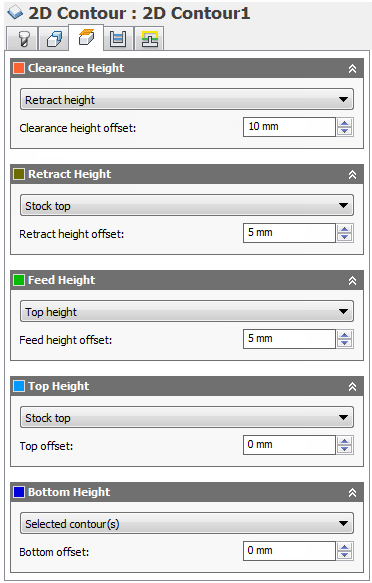
Clearance Height
The Clearance height is the first height the tool rapids to on its way to the start of the tool path.
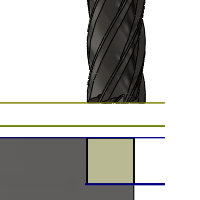
Clearance Height
- Retract height: incremental offset from the Retract Height.
- Feed height: incremental offset from the Feed Height.
- Top height: incremental offset from the Top Height.
- Bottom height: incremental offset from the Bottom Height.
- Model top: incremental offset from the Model Top.
- Model bottom: incremental offset from the Model Bottom.
- Stock top: incremental offset from the Stock Top.
- Stock bottom: incremental offset from the Stock Bottom.
- Selected contour(s): incremental offset from a Contour selected on the model.
- Selection: incremental offset from a Point (vertex), Edge or Face selected on the model.
- Origin (absolute): absolute offset from the Origin that is defined in either the Setup or in Tool Orientation within the specific operation.
Clearance height offset:
The Clearance height offset is applied and is relative to the Clearance height selection in the above drop-down list.
Retract Height
Retract height sets the height that the tool moves up to before the next cutting pass. Retract height should be set above the Feed height and Top. Retract height is used together with the subsequent offset to establish the height.
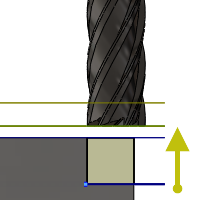
Retract Height
- Clearance height: incremental offset from the Clearance Height.
- Feed height: incremental offset from the Feed Height.
- Top height: incremental offset from the Top Height.
- Bottom height: incremental offset from the Bottom Height.
- Model top: incremental offset from the Model Top.
- Model bottom: incremental offset from the Model Bottom.
- Stock top: incremental offset from the Stock Top.
- Stock bottom: incremental offset from the Stock Bottom.
- Selected contour(s): incremental offset from a Contour selected on the model.
- Selection: incremental offset from a Point (vertex), Edge or Face selected on the model.
- Origin (absolute): absolute offset from the Origin that is defined in either the Setup or in Tool Orientation within the specific operation.
Retract height offset:
Retract height offset is applied and is relative to the Retract height selection in the above drop-down list.
Feed Height
Feed height sets the height that the tool rapids to before changing to the feed/plunge rate to enter the part. Feed height should be set above the Top. A drilling operation uses this height as the initial feed height and the retract peck height. Feed height is used together with the subsequent offset to establish the height.
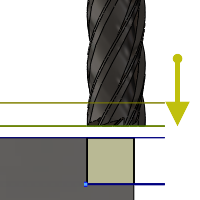
Feed Height
- Clearance height: incremental offset from the Clearance Height.
- Retract height: incremental offset from the Retract Height.
- Disabled: Disabling the Feed Height causes the tool to rapid down to the lead-in.
- Top height: incremental offset from the Top Height.
- Bottom height: incremental offset from the Bottom Height.
- Model top: incremental offset from the Model Top.
- Model bottom: incremental offset from the Model Bottom.
- Stock top: incremental offset from the Stock Top.
- Stock bottom: incremental offset from the Stock Bottom.
- Selected contour(s): incremental offset from a Contour selected on the model.
- Selection: incremental offset from a Point (vertex), Edge or Face selected on the model.
- Origin (absolute): absolute offset from the Origin that is defined in either the Setup or in Tool Orientation within the specific operation.
Feed height offset:
Feed height offset is applied and is relative to the Feed height selection in the above drop-down list.
Top Height
Top height sets the height that describes the top of the cut. Top height should be set above the Bottom. Top height is used together with the subsequent offset to establish the height.
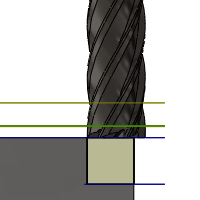
Top Height
- Clearance height: incremental offset from the Clearance Height.
- Retract height: incremental offset from the Retract Height.
- Feed height: incremental offset from the Feed Height.
- Bottom height: incremental offset from the Bottom Height.
- Model top: incremental offset from the Model Top.
- Model bottom: incremental offset from the Model Bottom.
- Stock top: incremental offset from the Stock Top.
- Stock bottom: incremental offset from the Stock Bottom.
- Selected contour(s): incremental offset from a Contour selected on the model.
- Selection: incremental offset from a Point (vertex), Edge or Face selected on the model.
- Origin (absolute): absolute offset from the Origin that is defined in either the Setup or in Tool Orientation within the specific operation.
Top offset:
Top offset is applied and is relative to the Top height selection in the above drop-down list.
Bottom Height
Bottom height determines the final machining height/depth and the lowest depth that the tool descends into the stock. Bottom height needs to be set below the Top. Bottom height is used together with the subsequent offset to establish the height.
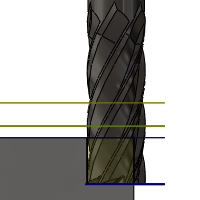
Bottom Height
- Clearance height: incremental offset from the Clearance Height.
- Retract height: incremental offset from the Retract Height.
- Feed height: incremental offset from the Feed Height.
- Top height: incremental offset from the Top Height.
- Model top: incremental offset from the Model Top.
- Model bottom: incremental offset from the Model Bottom.
- Stock top: incremental offset from the Stock Top.
- Stock bottom: incremental offset from the Stock Bottom.
- Selected contour(s): incremental offset from a Contour selected on the model.
- Selection: incremental offset from a Point (vertex), Edge or Face selected on the model.
- Origin (absolute): absolute offset from the Origin that is defined in either the Setup or in Tool Orientation within the specific operation.
Bottom offset:
Bottom offset is applied and is relative to the Bottom height selection in the above drop-down list.
 Passes tab settings
Passes tab settings
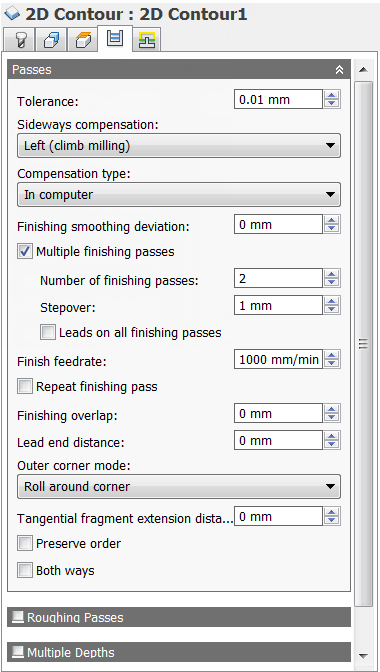
Tolerance:
The tolerance used when linearizing geometry such as splines and ellipses. The tolerance is taken as the maximum chord distance.
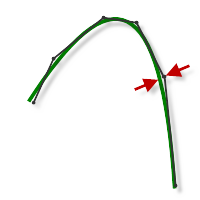
Loose Tolerance .100
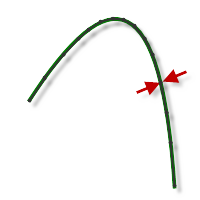
Tight Tolerance .001
CNC machine contouring motion is controlled using line G1 and arc G2 G3 commands. To accommodate this, CAM approximates spline and surface toolpaths by linearizing them; creating many short line segments to approximate the desired shape. How accurately the toolpath matches the desired shape depends largely on the number of lines used. More lines result in a toolpath that more closely approximates the nominal shape of the spline or surface.
Data Starving
It is tempting to always use very tight tolerances, but there are trade-offs including longer toolpath calculation times, large G-code files, and very short line moves. The first two are not much of a problem because Inventor HSM calculates very quickly and most modern controls have at least 1MB of RAM. However, short line moves, coupled with high feedrates, may result in a phenomenon known as data starving.
Data starving occurs when the control becomes so overwhelmed with data that it cannot keep up. CNC controls can only process a finite number of lines of code (blocks) per second. That can be as few as 40 blocks/second on older machines and 1,000 blocks/second or more on a newer machine like the Haas Automation control. Short line moves and high feedrates can force the processing rate beyond what the control can handle. When that happens, the machine must pause after each move and wait for the next servo command from the control.
Sideways compensation:
This setting determines the side of the toolpath from which the tool center is offset. Choose between Left (climb milling) sideways compensation or Right (conventional milling) sideways compensation.
- Left (climb milling)
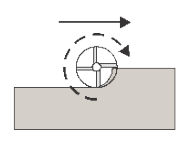
Climb Milling
- Right (conventional milling)
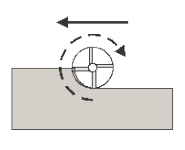
Conventional Milling
Climb milling can be thought of as the cutter ''rolling along'' the surface that it is cutting. This generally gives a better finish in most metals, but requires good machine rigidity. Using this method, chips start at maximum thickness and get thinner towards the end of the cut, meaning more heat in the chip and less in the part.
With conventional milling, the cutter is ''rotating away'' from the surface it is cutting. This method is more commonly used with manual or less rigid machines. It does have some advantages, and can even give a better finish when machining certain materials including some woods.
Compensation type:
Specifies the compensation type.
- In computer - Tool compensation is calculated automatically by Inventor HSM based on the selected tool diameter. The post processed output contains the compensated path directly, instead of G41/G42 codes.
- In control - Tool compensation is not calculated, but rather G41/G42 codes are output to allow the operator to set the compensation amount and wear on the machine tool control.
- Wear - Works as if In computer was selected, but also outputs the G41/G42 codes. This lets the machine tool operator adjust for tool wear at the machine tool control by entering the difference in tool size as a negative number.
- Inverse wear - Identical to the Wear option, except that the wear adjustment is entered as a positive number.
Compensation radius allowance:
This parameter specifies a range of tool diameters that can be safely used, instead of only the tool selected for the operation.
The allowed range of tool radii start from the selected tool radius and goes up to the selected tool radius, plus the given allowance.
Make sharp corners
Specifies that sharp corners must be forced.
Finishing smoothing deviation:
The maximum amount of smoothing applied to the finishing passes. Use this parameter to avoid sharp corners in the toolpath. Setting this parameter leaves more stock than requested at the contour corners.
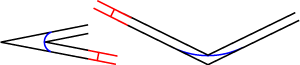
Multiple finishing passes
Enable to perform multiple finishing passes.
Number of finishing passes:
Specifies the number of finishing passes.
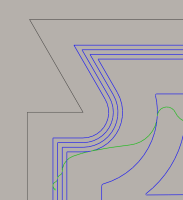
Shown with three finishing passes
Stepover:
The maximum distance between finishing passes.
Leads on all finishing passes
Forces a full lead in and out on every finishing pass.
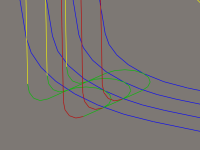
Enabled
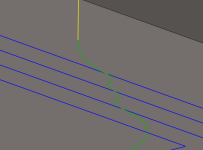
Disabled
Finish feedrate:
Feedrate used for the final finishing pass.
Repeat finishing pass
Enable to perform the final finishing pass twice to remove stock left due to tool deflection.
Finishing overlap:
The finishing overlap is the distance that the tool passes beyond the entry point before leading out. Specifying a finishing overlap ensures that the material at the entry point is properly cleared.
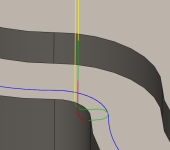
No finishing overlap
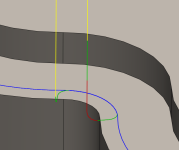
0.25" finishing overlap
Lead end distance:
Specifies the distance the lead-out feed rate begins before the end of the selected geometry.
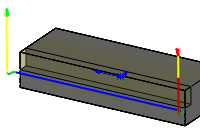
@ 0"
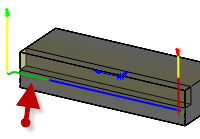
@ .5"
Outer corner mode
When machining outer corners, it may be necessary to avoid rolling around the corner in order to leave the corner perfectly sharp.
The Outer corner mode setting lets you machine outer corners in three different ways.
- Roll around corner - keeps contact with the corner throughout the motion.
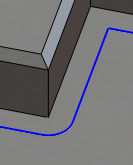
- Keep sharp corner - continues the toolpath to a single point corner, losing contact with the material temporarily.
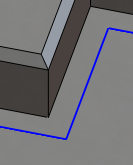
- Keep sharp corner with loop - similar to
Keep sharp corner, but also performs a horizontal lead-out and lead-in at the corner.
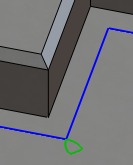
Tangential fragment extension distance:
Specifies the tangential extension of the passes.
Preserve order
Specifies that features are machined in the order in which they were selected. When unselected, Inventor HSM optimizes the cut order.
Both ways
Specifies that the operation will use both Climb and Conventional milling to machine open profiles.
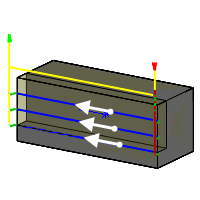
Unselected
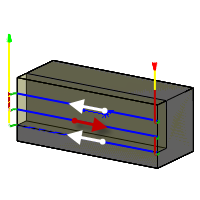
Selected
Roughing Passes
Enable to perform roughing passes.
Maximum stepover:
Specifies the maximum stepover.
Minimum cutting radius:
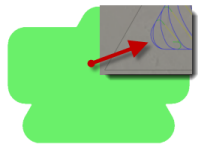
With Minimum cutting radius set
With Minimum cutting radius set - sharp corners in the toolpath are avoided minimizing chatter in finished parts.
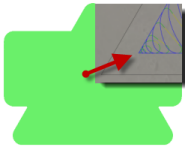
Without Minimum cutting radius set
Without Minimum cutting radius set - the toolpath attempts to remove material anywhere the selected tool can reach. This produces sharp corners in the toolpath that often leads to chatter in the machined part.
Smoothing deviation:
The maximum amount of smoothing applied to the roughing passes. Use this parameter to avoid sharp corners in the toolpath.
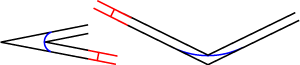
Number of stepovers:
The number of roughing steps.
Multiple Depths
Specifies that multiple depths should be taken.
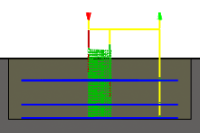
With Multiple Depth cuts
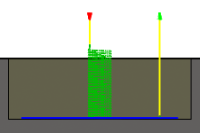
Without Multiple Depth cuts
Maximum roughing stepdown:
Specifies the maximum stepdown between Z-levels for roughing.
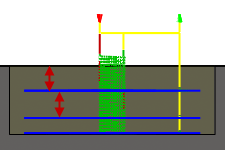
Maximum stepdown - shown without finishing stepdowns
Finishing stepdowns:
The number of finishing passes using the bottom of the tool.
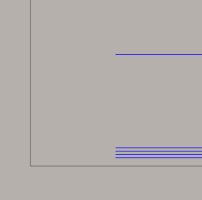
Shown with three finishing passes
Finishing stepdown:
The size of each stepdown in the finishing passes.
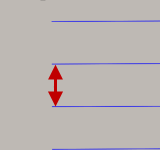
Finishing stepdown
Wall taper angle (deg):
Specifies the taper angle of the walls.
Defining a slope angle can be used to machine features with a 2D strategy that would have otherwise required a 3D strategy.
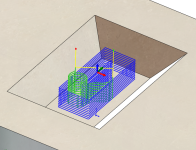
Slope angle @ 0 degrees
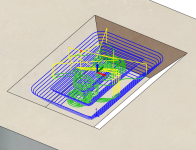
Slope angle @ 45 degrees
Geometry Selection
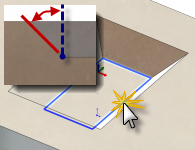
Bottom Selection
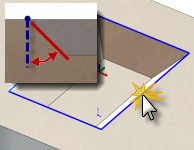
Top Selection
Finish only at final depth
Perform finishing passes only at the final depth to avoid leaving marks on the walls.
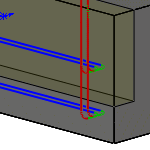
Disabled
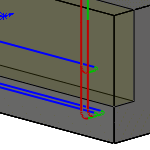
Enabled
Rough final
Enable to apply a finishing stepdown to every roughing pass/finishing pass when doing multiple depths with one or more finishing stepdowns.
Use even stepdowns
Enable to create equal distances between machining passes.
Example: Suppose you are machining a profile with a depth of 23 mm and a maximum stepdown = 10 mm.
- With Use even stepdowns enabled - you get three passes with the first value at -7.666 mm, the second at 15.3333 mm, and the third at -23 mm.
- With Use even stepdowns disabled - again you get three passes, the first at -10 mm, the second at -20 mm, and the third at -23 mm.
Order by depth
Specifies that the passes should be ordered top down.
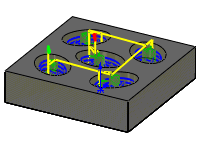
Disabled
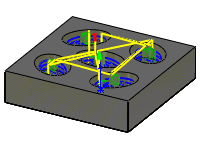
Enabled
Order by islands
Specifies in which order the depth cuts are taken when there are multiple profiles.
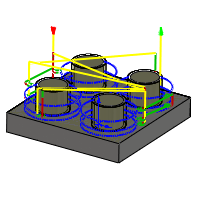
Disabled
Disabled - Depth cuts are ordered by depth.
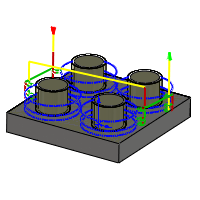
Enabled
Enabled - Depth cuts are ordered by profile.
Order by step
When enabled, each roughing and finishing step is machined to the full depth before moving to the next step.
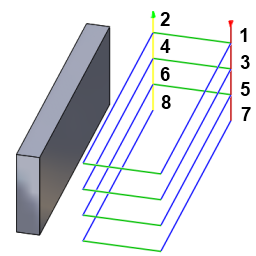
Disabled
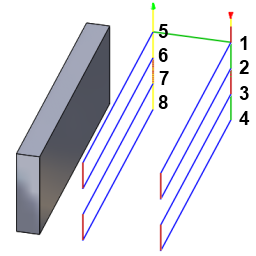
Enabled
Use thin wall
When milling part features with wall thicknesses comparable to sheet metal stock, or even thinner, the stock is subjected to the forces generated by metal removal. This can result in the delicate structure of thin walls moving relative to the tool, making it difficult to maintain dimensional accuracy and impart the specified surface finish.
This option can be used to reduce the vibration and chatter by ensuring that both sides of a thin wall are machined at the same time.
Thin wall width:
The width of walls that should be considered thin walls.
Any wall with this width (or thinner) is machined on both sides at the same time to reduce vibration and chatter.
Chamfer
Specifies that the contouring operation is to be used to create a chamfer.
Geometry Selection Tips:

Sharp Corners
Sharp Corners - Select the sharp corner and define the size of the chamfer using the Chamfer Width setting.
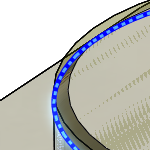
Chamfered Edges
Chamfered Edges - Select the bottom edge of the chamfer. The chamfer width is calculated automatically.
Chamfer width:
The (additional) width of the chamfer.
For edges that are not already chamfered, this is the final width of the chamfer.
For chamfered edges, this is an additional offset; similar to using negative radial stock to leave.
Chamfer tip offset:
This is added to the toolpath depth, while keeping the tool in contact with the selected edge by adjusting the toolpath radial offset.
Stock to Leave
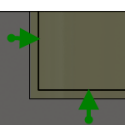
Positive
Positive Stock to Leave - The amount of stock left after an operation to be removed by subsequent roughing or finishing operations. For roughing operations, the default is to leave a small amount of material.
None
No Stock to Leave - Remove all excess material up to the selected geometry.
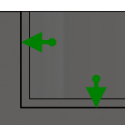
Negative
Negative Stock to Leave - Removes material beyond the part surface or boundary. This technique is often used in Electrode Machining to allow for a spark gap, or to meet tolerance requirements of a part.
Radial (wall) stock to leave
The Radial stock to leave parameter controls the amount of material to leave in the radial (perpendicular to the tool axis) direction, i.e. at the side of the tool.
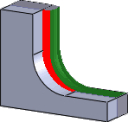
Radial stock to leave
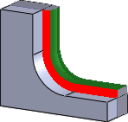
Radial and axial stock to leave
Specifying a positive radial stock to leave results in material being left on the vertical walls and steep areas of the part.
For surfaces that are not exactly vertical, Inventor HSM interpolates between the axial (floor) and radial stock to leave values, so the stock left in the radial direction on these surfaces might be different from the specified value, depending on surface slope and the axial stock to leave value.
Changing the radial stock to leave automatically sets the axial stock to leave to the same amount, unless you manually enter the axial stock to leave.
For finishing operations, the default value is 0 mm / 0 in, i.e. no material is left.
For roughing operations, the default is to leave a small amount of material that can then be removed later by one or more finishing operations.
Negative stock to leave
When using a negative stock to leave, the machining operation removes more material from your stock than your model shape. This can be used to machine electrodes with a spark gap, where the size of the spark gap is equal to the negative stock to leave.
Both the radial and axial stock to leave can be negative numbers. However, the negative radial stock to leave must be less than the tool radius.
When using a ball or radius cutter with a negative radial stock to leave that is greater than the corner radius, the negative axial stock to leave must be less than or equal to the corner radius.
Axial (floor) stock to leave
The Axial stock to leave parameter controls the amount of material to leave in the axial (along the Z-axis) direction, i.e. at the end of the tool.
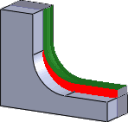
Axial stock to leave
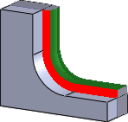
Both radial and axial stock to leave
Specifying a positive axial stock to leave results in material being left on the shallow areas of the part.
For surfaces that are not exactly horizontal, Inventor HSM interpolates between the axial and radial (wall) stock to leave values, so the stock left in the axial direction on these surfaces might be different from the specified value depending on surface slope and the radial stock to leave value.
Changing the radial stock to leave automatically sets the axial stock to leave to the same amount, unless you manually enter the axial stock to leave.
For finishing operations, the default value is 0 mm / 0 in, i.e. no material is left.
For roughing operations, the default is to leave a small amount of material that can then be removed later by one or more finishing operations.
Negative stock to leave
When using a negative stock to leave the machining operation removes more material from your stock than your model shape. This can be used to machine electrodes with a spark gap, where the size of the spark gap is equal to the negative stock to leave.
Both the radial and axial stock to leave can be negative numbers. However, when using a ball or radius cutter with a negative radial stock to leave that is greater than the corner radius, the negative axial stock to leave must be less than or equal to the corner radius.
Smoothing
Smooths the toolpath by removing excessive points and fitting arcs where possible within the given filtering tolerance.
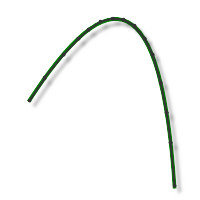
Smoothing Off
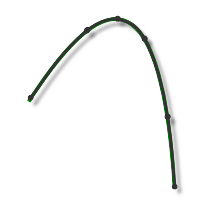
Smoothing On
Smoothing is used to reduce code size without sacrificing accuracy. Smoothing works by replacing collinear lines with one line and tangent arcs to replace multiple lines in curved areas.
The effects of smoothing can be dramatic. G-code file size may be reduced by as much as 50% or more. The machine will run faster and more smoothly and surface finish improves. The amount of code reduction depends on how well the toolpath lends itself to smoothing. Toolpaths that lay primarily in a major plane (XY, XZ, YZ), like parallel paths, filter well. Those that do not, such as 3D Scallop, are reduced less.
Smoothing tolerance:
Specifies the smoothing filter tolerance.
Smoothing works best when the Tolerance (the accuracy with which the original linearized path is generated) is equal to or greater than the Smoothing (line arc fitting) tolerance.
Feed Optimization
Specifies that the feed should be reduced at corners.
Maximum directional change:
Specifies the maximum angular change allowed before the feedrate is reduced.
Reduced feed radius:
Specifies the minimum radius allowed before the feed is reduced.
Reduced feed distance:
Specifies the distance to reduce the feed before a corner.
Reduced feedrate:
Specifies the reduced feedrate to be used at corners.
Only inner corners
Enable to only reduce the feedrate on inner corners.
 Linking tab settings
Linking tab settings
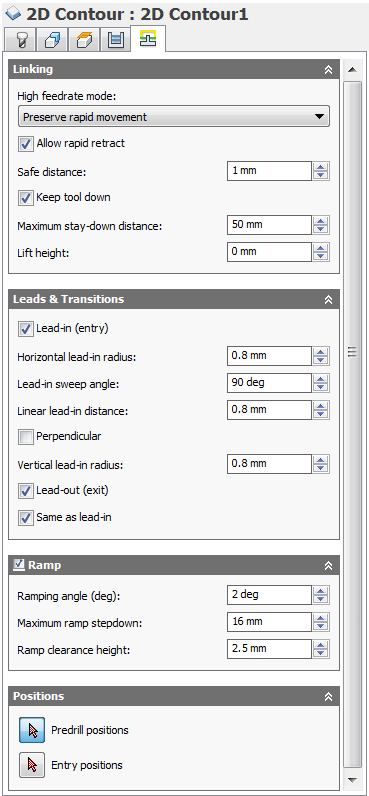
High feedrate mode:
Specifies when rapid movements should be output as true rapids (G0) and when they should be output as high feedrate movements (G1).
- Preserve rapid movement - All rapid movements are preserved.
- Preserve axial and radial rapid movement - Rapid movements moving only horizontally (radial) or vertically (axial) are output as true rapids.
- Preserve axial rapid movement - Only rapid movements moving vertically.
- Preserve radial rapid movement - Only rapid movements moving horizontally.
- Preserve single axis rapid movement - Only rapid movements moving in one axis (X, Y or Z).
- Always use high feed - Outputs rapid movements as (high feed moves) G01 moves instead of rapid movements (G0).
This parameter is usually set to avoid collisions at rapids on machines which perform "dog-leg" movements at rapid.
High feedrate:
The feedrate to use for rapid movements output as G1 instead of G0.
Allow rapid retract
When enabled, retracts are done as rapid movements (G0). Disable to force retracts at lead-out feedrate.
Safe distance:
Minimum distance between the tool and the part surfaces during retract moves. The distance is measured after stock to leave has been applied, so if a negative stock to leave is used, special care should be taken to ensure that safe distance is large enough to prevent any collisions.
Keep tool down
When enabled, the strategy avoids retracting when the distance to the next area is below the specified stay-down distance.
Maximum stay-down distance:
Specifies the maximum distance allowed for stay-down moves.
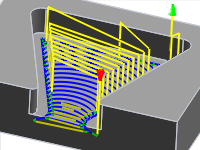
1" Maximum stay-down
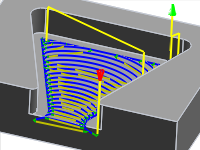
2" Maximum stay-down distance
Lift height:
Specifies the lift distance during repositioning moves.
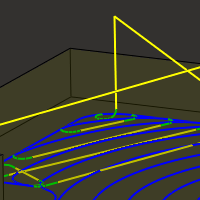
Lift height 0
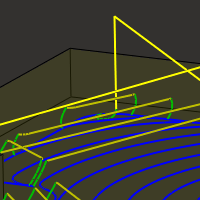
Lift height .1 in
Lead-in (entry)
Enable to generate a lead-in.
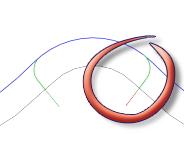
Lead-in
Horizontal lead-in radius:
Specifies the radius for horizontal lead-in moves.
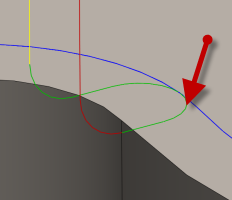
Horizontal lead-in radius
Lead-in sweep angle:
Specifies the sweep of the lead-in arc.
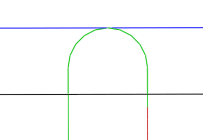
Sweep angle @ 90 degrees
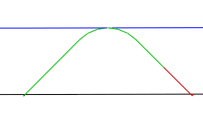
Sweep angle @ 45 degrees
Linear lead-in distance:
Specifies the length of the linear lead-in move for which to activate radius compensation in the controller.
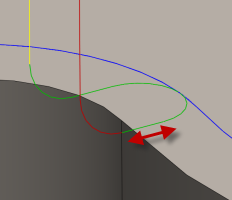
Linear lead-in distance
Perpendicular
Replaces tangential extensions of lead-in/lead-out arcs with a move perpendicular to the arc.
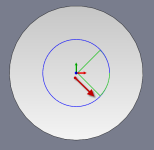
Shown with Perpendicular entry/exit
Example: A bore with lead arcs that are as large as possible (the larger the arc the less chance of dwell mark), and where a tangent linear lead is not possible because it would extend into the side of the bore.
Vertical lead-in radius:
The radius of the vertical arc smoothing the entry move as it goes from the entry move to the toolpath itself.
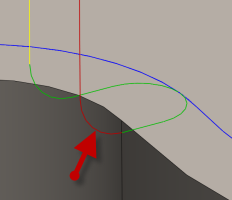
Vertical lead-in radius
Lead-out (exit)
Enable to generate a lead-out.
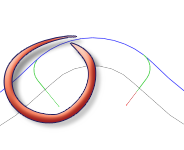
Lead-out
Same as lead-in
Specifies that the lead-out definition should be identical to the lead-in definition.
Linear lead-out distance:
Specifies the length of the linear lead-out move for which to deactivate radius compensation in the controller.
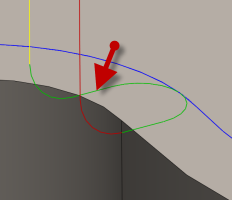
Linear lead-out distance
Horizontal lead-out radius:
Specifies the radius for horizontal lead-out moves.
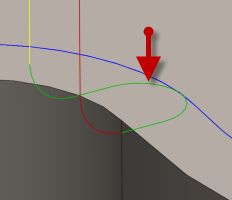
Horizontal lead-out radius
Vertical lead-out radius:
Specifies the radius of the vertical lead-out.
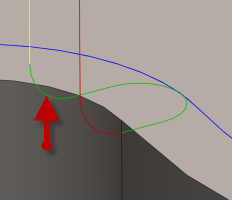
Vertical lead-out radius
Lead-out sweep angle:
Specifies the sweep of the lead-out arc.
Perpendicular
Replaces tangential extensions of lead-in/lead-out arcs with a move perpendicular to the arc.
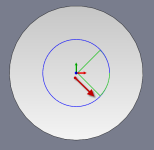
Shown with Perpendicular entry/exit
Example: A bore with lead arcs that are as large as possible (the larger the arc the less chance of dwell mark),and where a tangent linear lead is not possible because it would extend into the side of the bore.
Ramp
Enable ramps.
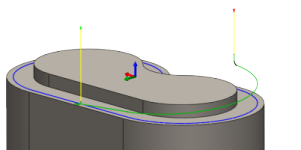
Shown with a 15 degree Ramping angle
Ramping angle (deg):
Specifies the maximum ramping angle.
Maximum ramp stepdown:
Specifies the maximum stepdown per revolution on the ramping profile. This parameter allows the tool load to be constrained when doing full-width cuts during ramping.
Ramp clearance height:
Height of ramp over the current stock level.
Helical ramp diameter:
Specifies the helical ramp diameter.
Minimum ramp diameter:
Specifies the minimum ramp diameter.
Predrill positions
Select points where holes have been drilled to provide clearance for the cutter to enter the material.
Entry positions
Select geometry near the location where you want the tool to enter.
Predrill positions
Select points where holes have been drilled to provide clearance for the cutter to enter the material.
Entry positions
Select geometry near the location where you want the tool to enter.