Publish to vector exports the snapshots without losing clarity. The output .svg file has a smaller file size than a raster image file.
Command Access: Home tab Publish panel
Publish panel Vector.
Vector.
Publish Vector dialog box
Select Object to Publish
- Document
- Publish all storyboards that the document contains.
- Current Storyboard
- Publish the current storyboard.
- Current Snapshot
- Publish the current snapshot.
Select Object to Publish
Enhanced Vector Output (B-Rep data will get included with the file)
Ensures a vector output with high quality. This option is available when the inserted data is supported by Inventor Server.
The supported file types include:
- Inventor Files (.ipb, .iam)
- CATIA V4 Files (.model, .session)
- CATIA V5 Files (.CATPat, .CATProduct)
- IGEST Files (.igs, .ige, .iges)
- JT Files (.jt)
- NX Files (.prt)
- Parasolid Text Files (.x_t)
- Parasolid Binary Files (.x_b)
- Pro/ENGINEER Files(.asm, .prt, .g)
- SAT Files (.sat)
- SolidWorks Files (.prt, sldprt, .asm, .sldasm)
- STEP Files (.stp, .ste, .step)
|
Model Reference: |
|
| Status |
Note: You can continue to publish to vector when all components have a normal status.
|
| Component | Displays the names of inserted models. |
| Reference | Displays the file path of the inserted model. |
| Browser | Locates the component when its status is marked as missing. Note: The Browser button is not available for the Inventor files. You can use
Recover from Local Files/Vault
to locate the Inventor files for which file paths are changed.
|
| Save B-Rep data along with the file |
Saves the B-Rep data within the .ipb file. Selecting this option increases the .ipb file size marginally. If you save the .ipb file with this option selected, the file will publish to vector more quickly next time, regardless of missing components. |
| Edges: | |
| Internal |
Sets width of internal model edges. |
| Silhouette |
Sets width of silhouette model edges. |
Examples of Vector Output
Default vector output:
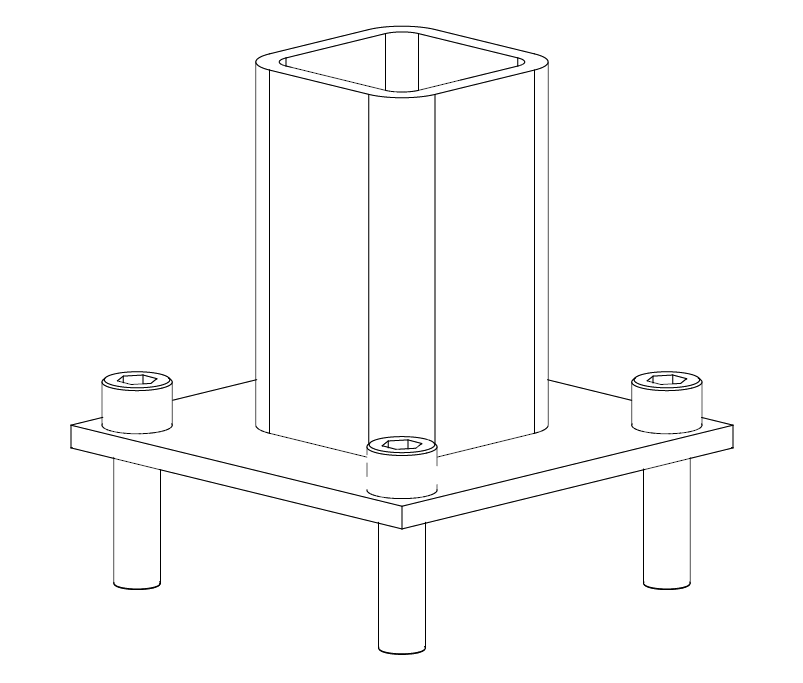
Enhanced vector output with emphasized silhouette edges:
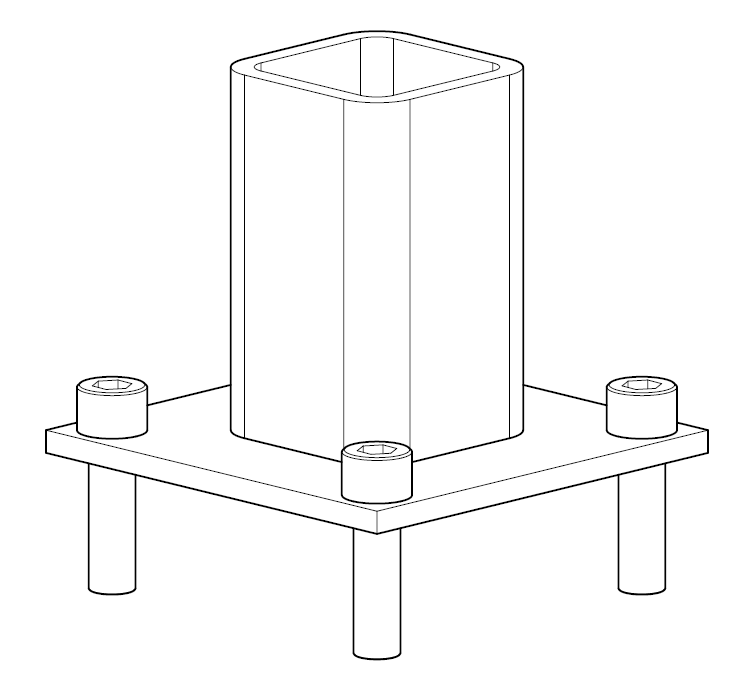
 The status of the component is normal.
The status of the component is normal.  The source component cannot be found using the file path that was used when it was inserted.
The source component cannot be found using the file path that was used when it was inserted.  The component needs update.
The component needs update.