Note: As of Maya 2016 Extension 1, this feature has been replaced with the
Type Tool.
The
action lets you create curves or surfaces in the shape of styled text.
- Select to set the Text Options.
- Type the text you want to create.
- Click the menu button next to the
Font field to open the
Select Scalable Font dialog box.

- Select a font, set its properties, and click OK.
Tip: Standard system fonts are available on all supported operating systems, meaning you can move a scene between platforms while maintaining the geometry of the text in your scene.
- Select one of the following:
- Click Curves to create NURBS curves from the outline of the text.
- Click Trim to create planar NURBS surfaces trimmed to the shape of the text.
- Click Poly to create polygonal surfaces in the shape of the text. You can set the options for the NURBS to Polygons conversion; they are the same as the command. See NURBS to Polygons Options.
- Click Bevel to create bevelled text. You can set the options for the bevelled text; they are the same as the command. See Bevel Plus Options.
- Click Create.
Notes
- The text is always created starting at the origin in the XY plane. In some views it may appear to be a line because it is edge-on to the view.
- The letters of the text are individual objects in a group. To transform the text, select the group in the Outliner.
- Scenes created in Maya 2015 or before, containing text geometry may behave differently in Maya 2016. Check for warnings and error messages when you open scenes for the first time.
- Scripts or plug-ins with makeTextCurves nodes created in Maya 2015 or before, must use new font names and other syntax to work correctly. See the makeTextCurves node in the Technical Documentation for more information.
- When you use the Curves option, the NURBS curves use CV multiplicity to achieve sharp corners.
- There is also a textForBevel node in the history. The text attribute on this node allows you to edit the text string. For example, you can go to the textForBevel tab in the
Attribute Editor for the beveled text object and modify the text in the
Text Curves History section:
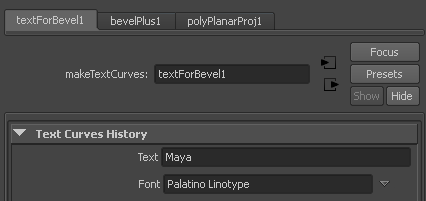
- On Linux, if you encounter the error unable to open postscript font file, install the NimbusMonL font by installing n022003I.pfb from /usr/share/fonts/default.
- You can also modify the $MAYA_LOCATION/resources/MayaStrings string catalogue to change the default Times new Roman font. This is applicable to all platforms:
Change the following:
// String set: s_TdnTextCurvesStrings // s_TdnTextCurvesStrings.rTextCurvesDefaultFont = "Times-Roman" s_TdnTextCurvesStrings.rTextCurvesDefaultFontLong = "Times New Roman" s_TdnTextCurvesStrings.rTextCurvesDefaultFontWAttr = "Times-Roman|h-13|w400|c0"
to something similar to the following:
// String set: s_TdnTextCurvesStrings // s_TdnTextCurvesStrings.rTextCurvesDefaultFont = "NimbusMonL-Regu" s_TdnTextCurvesStrings.rTextCurvesDefaultFontLong = "NimbusMonL-Regu" s_TdnTextCurvesStrings.rTextCurvesDefaultFontWAttr = "NimbusMonL-Regu"