- In the XGen window, click the Preview/Output tab.
- In the
Preview Settings section, click the
 icon beside
Primitive Color.
icon beside
Primitive Color.
- In the menu that appears, select Reset to Slider.
- Set Primitive Color to 0.
- Open the Hypershade (Window > Rendering Editors > Hypershade).
- In the
Hypershade under the
Materials tab, locate the XGen hair shader assigned to the Description you want to render.
Tip:
If you have more than one Description in your scene, you can determine which instance of the shader is assigned to the Description you want to render. To do this, right-click the shader''s color swatch and select Select Objects With Material Selection from the menu that appears. The Description is selected in the Outliner.
- Double-click the XGen hair shader assigned to your Description.
The shader attributes appear in the Attribute Editor.
- In the
Attribute Editor, click the color swatches for
Diffuse Color,
Specular Color, and
Back Color
to set the colors.
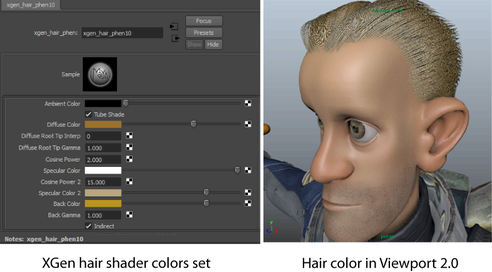
Your hair renders with these color settings.
- In the
Preview/Output tab of the
XGen window, ensure the following
Output Settings are set:
- Operation: Render
- Renderer: mental ray.
- In the mental ray Settings section set Setup Geoshaders to Manually.
- Click Setup.
- Render you Description using mental ray.
