Note: A new render setup system is available in
Maya 2016 Extension 2 that provides a modern approach to creating render layers, collections and overrides. This new approach simplifies the management of complex scenes for rendering and is now the recommended workflow. See
Render setup in Maya for more information.
You can remove any material overrides you created on a render layer and revert back to the material shader used in the master layer.
To remove a material override from an object in a render layer: method 1
- In the Render Layer Editor, select the render layer in which you want to remove a material override.
- In the scene view, right-click the object and select Remove Material Override. A list of material overrides for the selected layer appears in the menu.
- Select the material override that you want to remove.
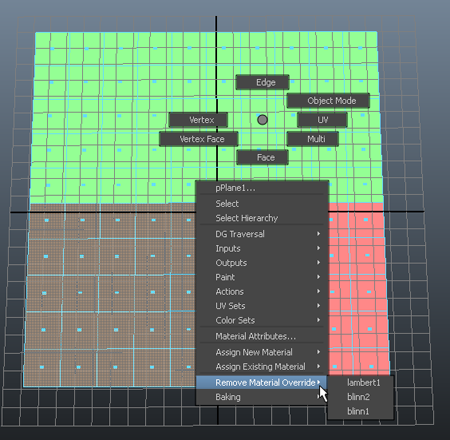
To remove a material override from an object in a render layer: method 2
- Open the Hypershade (Window > Rendering Editors > Hypershade) to see the material swatch for the material override that you wish to remove.
- Right-click the material swatch and select Remove Material Override From. The menu lists all objects in the layer that use the material override.
- Select from the list the object for which you want to remove the material override.
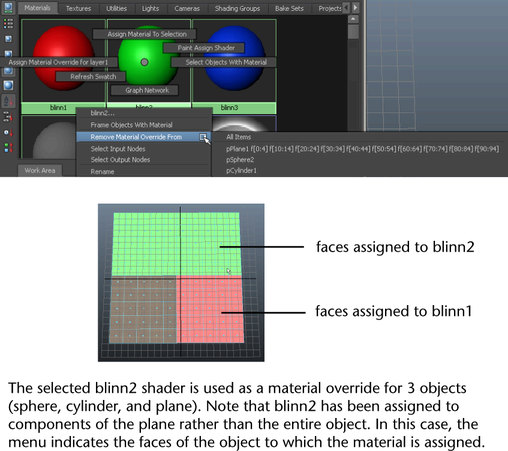
If a material is currently not used as a material override, the menu displays "There are no objects with override" when you right-click a material swatch and select Remove Material Override From.
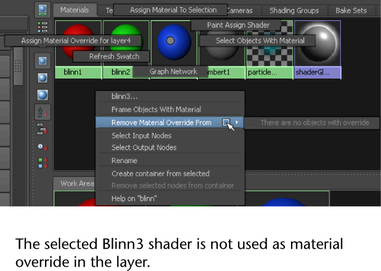 Tip: The contents of the menu are also useful if you need to query whether a material has been used as an override, or the names of the objects for which it has been assigned as an override.
Tip: The contents of the menu are also useful if you need to query whether a material has been used as an override, or the names of the objects for which it has been assigned as an override.