- The Preload Reference Editor appears when you open a file when the Selective Preload option is turned on
The Preload Reference Editor is used when you want to select specific file references to be loaded or unloaded when the scene is opened.
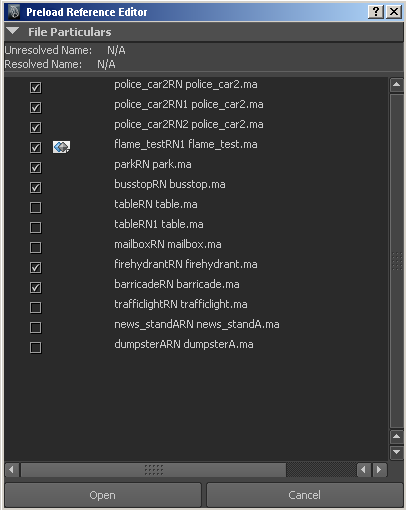
To selectively load file and proxy references using the Preload Reference Editor
- Select File > Open >
 .
. - In the Open Scene Options, Referencing options section, turn on Selective Preload, then click Open.
The file browser appears, listing the default scene directory for your project.
- Select the file that contains the file references you want to load, then click Open.
The Preload Reference Editor appears. The Preload Reference Editor lists all available file references for the scene. Depending on how the Referencing options were set, some file references will appear loaded or unloaded in the Preload Reference Editor. When an icon appears beside a particular file reference it indicates that one or more proxy references exist for that reference.
- Select one or more items in the Preload Reference Editor by doing one of the following:
- Click the check box next to a reference to indicate that you wish the reference to be loaded.
- Right-click an item and select Bring in Reference Loaded or Bring in Reference Unloaded from the menu that appears.
- Right-click an item and select Set Active Proxy To from the menu that appears. When a file reference contains one or more proxy references, the Set Active Proxy To option appears. Set Active Proxy lets you select which proxy reference you want to load into the scene by displaying the list of available proxy references (by their proxy tags) in the Set Active Proxy To submenu. Tip:
It is possible to set the load or active state for multiple proxies simultaneously when using the Preload Reference Editor. The list of proxy tags that appear in Set Active Proxy To submenu (when multiple file references are selected) is generated from all of the proxy tags currently in use for the proxy sets associated with the selected file references.
Note:Loading and unloading references works hierarchically; that is, switching the top-level load status of a parent to unloaded means that all child references are also not loaded.