Use the grooming brushes to add, scale, sculpt, and position groomable splines for your character's hair or fur. Groomable splines are non-renderable spline primitives that you first shape using the brushes, and then preview and render as default spline primitives. Use the brush-based grooming tools to create beards, stubble, crew-cut hair styles, and short fur.
For a workflow example on using groomable splines, see Groom beards using groomable splines workflow example.
- Select the character mesh or faces of the mesh you want create hair or fur on.
- From the Modeling menu set, select .
- In the Create XGen Description window, type a New Description Name and Collection name.
XGen Descriptions store settings for positioning, generating, and controlling the splines. For more information about Descriptions, see XGen Descriptions.
A Collection provides a way of organizing Descriptions and the associated files your Description uses. For more about Collections, see XGen Collections.
- Set What kind of Primitives are made by this Description? to Groomable splines.
All other options in the Create XGen Description are automatically set.
- Click Create.
XGen creates a new Description and adds groomable splines to the selected surface.
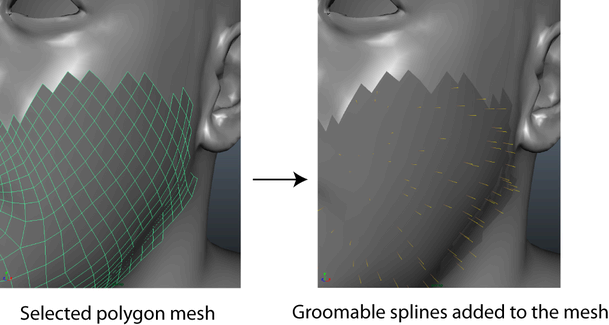
- In the XGen Editor, click the Grooming tab and select a brush to groom the splines. Important: Before increasing the Density of the groomable splines, set Sampling to Nearest or Interp. Otherwise, the groom resets and your previous brush strokes are erased. See Settings.
To Increase or decrease the radius of the brush tool, press the B key while dragging.
- When you are satisfied with your groom, under Settings, turn off Visibility.
- In the XGen Editor toolbar, click
 to view the renderable spline versions of your groom.
to view the renderable spline versions of your groom. Groomable splines do not render.
- Click the Primitives tab to make further changes to the default splines.
- Repeat steps 6 through 9 to create the desired effect.
Grooming tips
- If you want to place splines only on the areas that you paint, click the
 icon to select the Length brush, set the Goal Length to 1, and Length to 0. Groomable splines only appear in the areas painted by the Length brush.
icon to select the Length brush, set the Goal Length to 1, and Length to 0. Groomable splines only appear in the areas painted by the Length brush. See Brushes.
- If the groomable spline Density is set to a high value, turning off Update Preview Automatically improves brush interactivity.