There are two ways to unfold a UV mesh: the Unfold command and the Smooth UV Tool.
To unfold a UV mesh using the Unfold3D method
- Prepare your UV mesh for unfolding.
- Select the UVs on your mesh you want to unfold.
Unselected UVs are automatically pinned when you unfold the mesh.
- Do one of the following:
- From the UV Editor, select .
- From the main menu, select .
- In the Unfold UVs options window that appears, set the Method to Unfold3D and then select from the Unfold3D options to control specific aspects of the unfold operation.
- Click Apply and Close.
- If you want to stop the unfold operation, press Esc.
To unfold a UV mesh using the Legacy method
- Prepare your UV mesh for unfolding.
- Select the polygon mesh.
- (Optional) Select the UVs you want to pin.
- Do one of the following:
- From the UV Editor, select .
- From the main menu, select .
- In the Unfold UVs Options window that appears, set the Method to Legacy and then select from the legacy options to control specific aspects of the unfold operation.
- Click Apply and Close.
- If you want to stop the unfold operation, press Esc.
- (Optional) Select as a final step to improve the layout of your UV shells. For more information, see Layout UVs options.
To unfold a set of UVs using the Smooth UV Tool
- In the
UV Editor, select a set of UVs.
Unselected UVs are automatically pinned when you unfold the mesh.
- From the UV Editor menus, select
.
Two small controls appear at the bottom-left of the selected UVs.
- Drag the
Unfold box to the right. The further you drag, the more the selected UVs unfold.
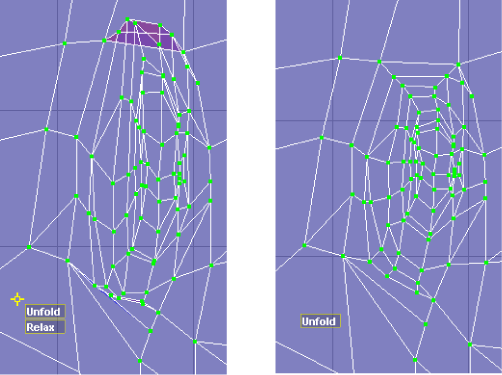 Note: You can reposition the Unfold and Relax controls by dragging the yellow target icon at the top-left of the controls.
Note: You can reposition the Unfold and Relax controls by dragging the yellow target icon at the top-left of the controls.
