Note: A new render setup system is available in
Maya 2016 Extension 2 that provides a modern approach to creating render layers, collections and overrides. This new approach simplifies the management of complex scenes for rendering and is now the recommended workflow. See
Render setup in Maya for more information.
You can now assign different component shading groups for each of your render layers. Assume, for example that you have a plane on both layer one and layer two. In layer one, you can now assign half of its faces to a white shader and half of its faces to a blue shader. Then, in layer two, you can assign half of its faces to a green shader and half of its faces to a red shader.
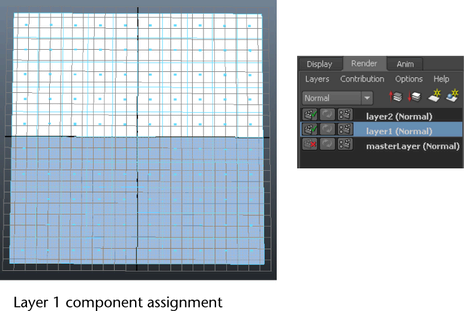
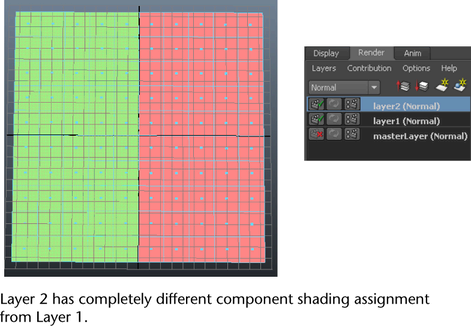
To assign different component shading for each render layer
- Select a render layer for which you wish to assign component shading.
- Right-click the object and select Face to convert to Face mode.
- Select the components for which you wish to assign a shading group.
- Right-click and select Assign New Material or Assign Existing Material to assign a shading group for the selected components.
- Select the second render layer for which you want to assign component shading.
- Right-click the object and select
Face to convert to
Face mode.
In this layer, you can assign component shading groups that are different from the first layer.