If you use a stylus with pressure mappings when you create a stroke, Paint Effects assigns pressure values to UV points on the underlying stroke path curve. These values are stored with the stroke. You can adjust each value individually in the Attribute Editor (see the Modify pressure mappings for existing strokes section of Modify stroke settings for existing strokes), however, this could prove unwieldy given that strokes commonly have more than 100 pressure values.
Alternatively, you can interactively modify the pressure values using stroke pressure curves. This can be done for any stroke, whether it was created with a simple mouse or a pressure-sensitive stylus. A stroke pressure curve is a visual representation of the pressure values along the stroke. By moving control points of the pressure curve towards or away from a stroke, you change the pressure values on the stroke.
In the following example, Tube Length is mapped to pressure for the stroke. A pressure curve for the stroke was edited to produce new pressure values, and therefore new tube lengths.
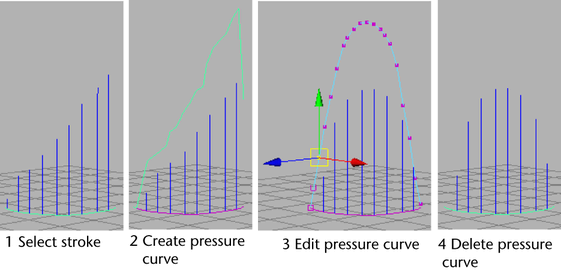
To modify pressure values interactively
- In the scene view, select the stroke.
- Create the pressure curve as follows:
- Select . The Make Pressure Curve Options window appears.
- Set the number of control points you want along the pressure curve. The more control points, the smoother the transition between pressure points. Pressure points in between these points are linearly interpolated.
- Set how far the pressure curve should be offset from the stroke. This has no effect on the pressure values, it just controls the position of the pressure curve, so you can set the scale according to your scene.
- Click Create. Paint Effects creates the pressure curve on top of the stroke, then offsets the curve in a direction normal to the curve, based on the pressure values multiplied by the offset scale.
An expression is also created when you create the curve.
- Edit the pressure curve as follows:
- Select the stroke, right-click to open the marking menu, then select Control Vertex to enter CV selection mode.
- Select CVs on the pressure curve and translate them to new pressure values. The distance of the pressure curve from the stroke in 3D affects the pressure values.
- When you are satisfied with the new pressure values, you can delete the pressure curve. It is no longer needed.