XGen comes with samples of Alembic-based geometry and material files that you can add to your scene. These files are located in the archive folder in the Maya installation directory. For example:
C:\Program Files\Autodesk\<Maya version>\plug-ins\xgen\presets\archives.
In this section, you add grass clumps to a vegetation landscape.
- Select the polygon mesh on which you want to instance archive geometry.
In this example, the archive objects are added to a sculpted polygon plane.
- Select XGen > Create Description.
- In the XGen window, type Description and Collection names.
- Create an archive primitive Description by setting the following:
- What kind of Primitives are made by this Description? to Custom Geometry/Archives (use for any model you have created).
- Generate the Primitives to Randomly across the surface.
- Control the Primitives by to Placing and shaping Guides.
- Click
Create.
The mesh is now bound to the Description. Use the Add or Move Guides tool to place the guides on the mesh surface.
- In XGen toolbar, click this icon
 to select the
Add or Move Guides
tool.
to select the
Add or Move Guides
tool.
- Click areas on the mesh to place the guides.
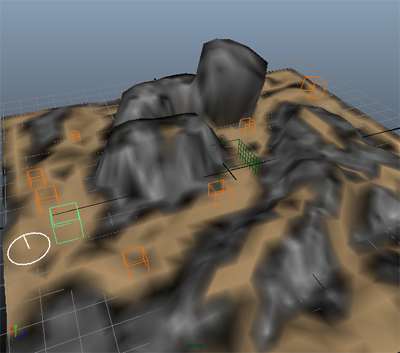
The guides for archive primitives display on the mesh as orange cubes. You can now specify which archived geometry you want to instance on the mesh.
- Click the Primitives tab and scroll to the Archive Files section.
- Click
Add and then browse to the location of the
archives folder.
For example:
C:\Program Files\Autodesk\<Mayaversion>\plug-ins\xgen\presets\archives
or
C:\Users\username\Documents\xgen\archives.
- Select
GrassClump1.xarc and click
Yes to add the supporting material files.
The grass clump geometry previews in the scene. In the Archive Files section, notice that a thumbnail image represents the grass clump geometry.