When you work in wireframe mode, Paint Effects provides a wireframe representation of the stroke. You can set how closely the wireframe representation resembles the appearance of the rendered stroke by changing the stroke display quality. Display quality ranges from 0 to 100%, with the default being 100%. The lower the display quality, the faster Maya performs.
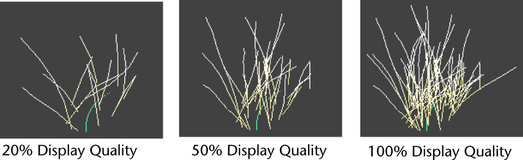
You can control how the display quality is affected when you reduce it. When simplifying the wireframe display (setting display quality to less than 100%), you can reduce the tubes per step, the segments, or both. The default simplification method is both tubes per step and segments.
For example, if your stroke paints trees, reducing the tubes per step reduces the number of trees along the path, reducing segments reduces the detail of each tree, and reducing both reduces both the number of trees and the detail on each tree.
To modify the display quality of an existing stroke
- Select the stroke.
- [Optional] In the section of the brush node for the stroke, select the method you want to use to simplify the wireframe representation of the stroke. The default is Tubes and Segments. For details, see Simplify Method in Creation brush settings.
- Do one of the following:
- In the Channel Box, click the stroke shape and change the Display Percent.
- In the Attribute Editor, click the strokeShape tab and change the Display Quality.
- Select and select a display percent, or select Custom.
To modify the display quality of the next stroke
- Select
 . The
Tool Settings window opens.
. The
Tool Settings window opens.
- In the Display Quality box, set the display quality. The next stroke you paint will display with this setting.