You can set Artisan tools so that your brush strokes are mirrored or reflected along the axis of your choice as you paint. This is useful when you want to create a symmetrical effect. For more information, see Stroke section in Artisan Tool Settings.
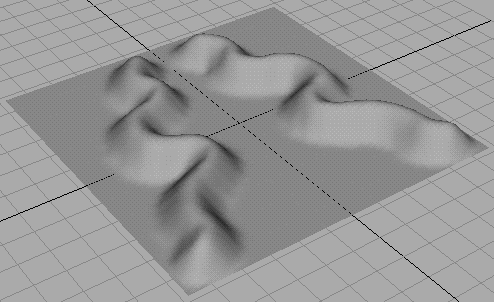
Note: When you reflect paint on a surface, it may appear as though the reflection is not symmetrical...
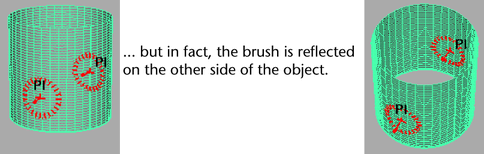
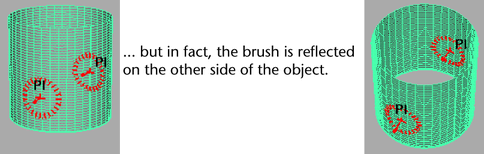
Reflection is through the X, Y, or Z axis, based on the center of the selection's bounding box, or through the origin, depending on the settings you choose.
To reflect your brush stroke
- Select the surface to paint.
- Select the Artisan tool you want to use and open the Tool Settings editor.
- Open the Stroke section and select Reflection. If you want to reflect the strokes through the origin rather than through the center of the selection's bounding box, select Reflection About Origin.
- Select the
Reflection axis: X, Y, or Z.
Tip: Now if you move the brush outline over the surface, you can preview where the additional stroke will occur on the object. Doing this can help you see if you chose the correct axis.
- Paint the surface. Your painted strokes are reflected along the selected axis.