You can use the Specify Points tool to add geometry to specified locations on the mesh. This tool lets you accurately place geometry in locations rather than relying on the guide interpolation to position the archive primitives.
- Create a new Description with the following settings:
- What kind of Primitives are made by this Description? to Custom Geometry/Archives.
- Generate the Primitives to At points you specify.
- Click Create.
- Click the Primitives tab.
- In the Generator Attributes section, click Specify Points.
The Specify Points Tool window appears and the cursor changes to the points tool.
- Click the areas on the mesh where you want to generate the trees.
Yellow indicators mark these locations.
Note: To delete a point, + click it.
+ click it. - In the Specify Points Tool window, click Save & Close.
A points map is saved for the specified locations.
Now select your archived Paint Effects tree.
- Scroll to the Archive Files section and click Add.
- Browse to the location of the archive where the Paint Effects tree archive files are stored.
- When the XGen Import Material window appears, click Yes to import the material files associated with the tree geometry. The tree geometry appears at the point locations. Depending on the scale of you scene, you may need to resize the archive geometry.Note: You can add thumbnail images to represent your archive geometry in the Archive Files list. See Edit Archive Group window.
- In the Archive Files section, adjust Size to scale the trees.
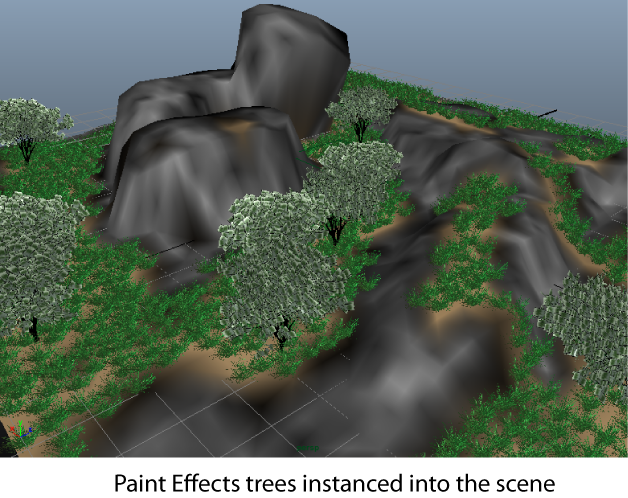
Notice that all the trees are the same size and shape. In the next section, you create expressions to randomly generate values for the size and orientation of the trees.