If you don’t want the fluid to appear in part of the volume, you can specify a falloff region by painting it or using a curve in a container. It will give a softer edge than collisions and won’t have any buildup of density in the area. To further soften the edge, you can adjust the Edge Dropoff. The falloff could be useful anywhere you need to control the shape of a simulation, as long as the simulation itself doesn't look too different. For example, if you want to guarantee that a cloud stays contained within a certain shape, you can paint a falloff. You could also use falloff to define a rough shape for an explosion or to control the path of a mist. The falloff does not affect the entire simulation, but only the parts of the fluid that are visible.
In the following images, the letter “R” is made using Fluid Effects and then it fades/simulates away like a cloud dispersing. Turbulence is used in the fluid volume to push it around. The falloff grid cuts out an “R” shape no matter where the density moves.
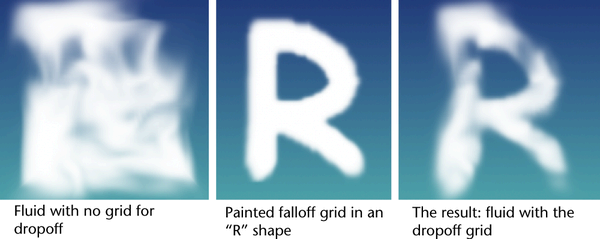
To display a falloff for Fluid Effects
- To turn on the falloff display, select the fluid container and in the fluidShape Attribute Editor do the following:
- In the Contents Method section, select Static Grid from the Falloff Method drop-down list.
- In the Shading section, select Use Falloff Grid from the Dropoff Shape drop-down list.
- In the Display section, select Falloff from the Shaded Display drop-down list.
- Create the falloff style either using a curve within a container or using the Paint Fluids Tool.
See To paint falloff for Fluid Effects or To use a curve within a container to create falloff for Fluid Effects.
- Optionally, in the Shading section of the fluidShape Attribute Editor, adjust the Edge Dropoff value. A value of 0.5 is recommended for the Edge Dropoff when working with Use Grid.
To paint falloff for Fluid Effects
- Select the Fluid Effects grid.
- Select
 .
. The Paint Fluids Tool settings window appears.
- Select Falloff from the Paintable Attributes drop-down list.
Before painting, be sure to set the falloff display settings as in To display a falloff for Fluid Effects.
- Paint the fluids grid to create the falloff shape.
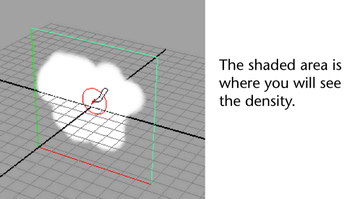
To use a curve within a container to create falloff for Fluid Effects
- Select the Fluid Effects grid and Shift-select the desired curve.
- Select >
 .
. The Set Fluids Contents With Curve Options window appears.
- Do the following:
- Turn on the Density.
- Turn on the Falloff.
- Adjust the Falloff and Radius values.
- Click Apply and Close.
The curve now represents the falloff shape.
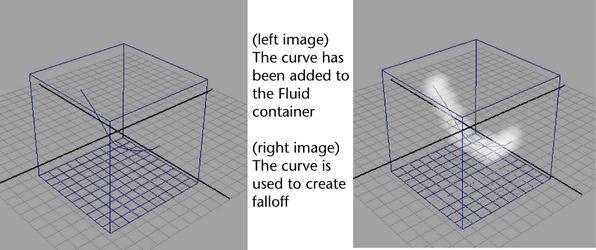
To cache the falloff data
- In the fluidShape Attribute Editor (Contents Details section > Grids Cache subsection), turn on Read Falloff.