Select the Collapsed faces option from the Category list to check for areas of the model with zero thickness, that is, where there are no nodes between two opposite faces of the part.
This type of mesh defect can arise when nodes have been manually moved or merged.
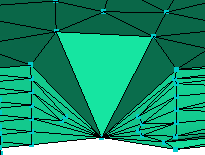
For more information refer to Collapsed surface
Dialog elements
When the Collapsed Faces text is selected from the Category section of the dialog, the following options appear.
- Issues
- The number of collapsed faces. The tetra adjoining the collapsed face will be highlighted.
- Collapsed faces
- The number of collapsed faces are listed.
- Isolate in Layer
- Click the Isolate in Layer button and the defective tetra will be placed onto a diagnostic layer. This enables an easier location and repair of the mesh. Tip: Use this option if you want to view how the mesh has been altered as a result of the repair, as only defective elements are shown on the model pane and, once repaired, will disappear from the view.
- Repair
- The Repair button is not active for Collapsed faces as automatic repair is not available. Faults will have to be repaired manually.
- Repair Checked
- Collapsed faces cannot be repaired automatically. This option will be disabled unless other defect categories have been checked. Repair Checked will then only apply to the other selected defects.
- Settings
- Opens the Settings for 3D Mesh Repair dialog. From within this dialog the scanned defect limits can be adjusted.
- Close
- Closes the dialog without making any further repairs.