When working with a 3D part, click on  , and several actions take place.
, and several actions take place.
 , and several actions take place.
, and several actions take place. - The 3D Mesh Repair Wizard dialog opens
- The model is scanned for defects
- The results of the scan are listed in the Overview page which is automatically opened
- The model becomes translucent. Tetrahedra with meshing defects are more opaque so that their locations can be identified
- The Diagnostic Navigator panel opens on the Mesh tab
Select one of the categories on the dialog and the tetrahedra with that defect are highlighted. Priority can be then given to highlighted tetrahedra in regions of concern.
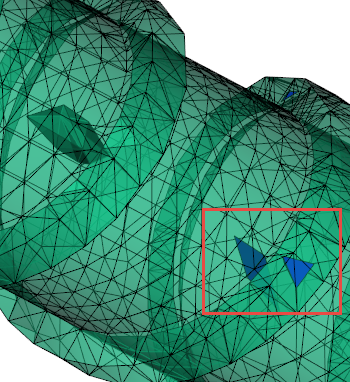
The Wizard addresses the errors listed below.
- Inverted tetra
- Collapsed faces
- Refinement
- Long edges
- Large volume
- Aspect ratio
- Large angle