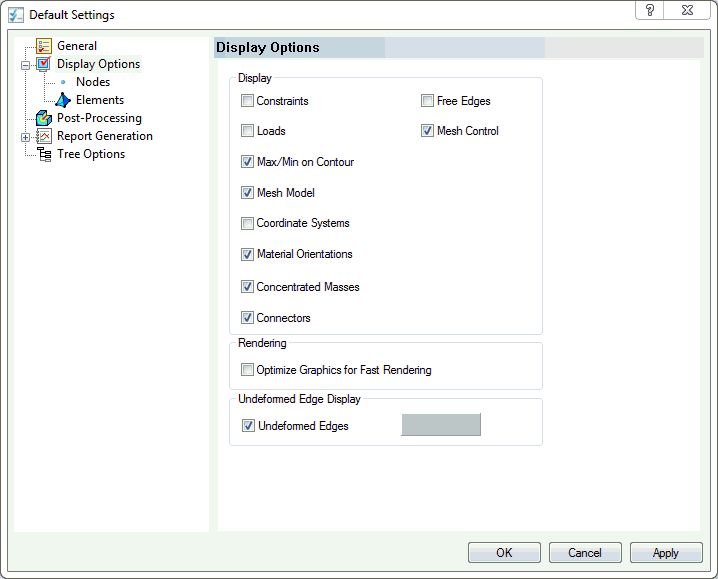- Right-click on
Loads under
Subcase 1 and choose
New. In this subcase, the load is a 100 KN force applied to the first bolt hole of the bracket in the positive x-direction.
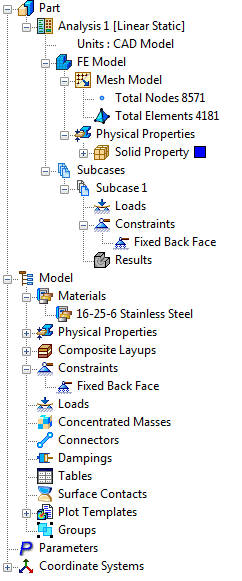
- Enter Axial Loading in the Name field.
- Select the interior surface of the first bolt hole farthest from the back face and type in 100E3 for FX.
- Be sure that
Subcase 1 below the
Subcases list is selected.
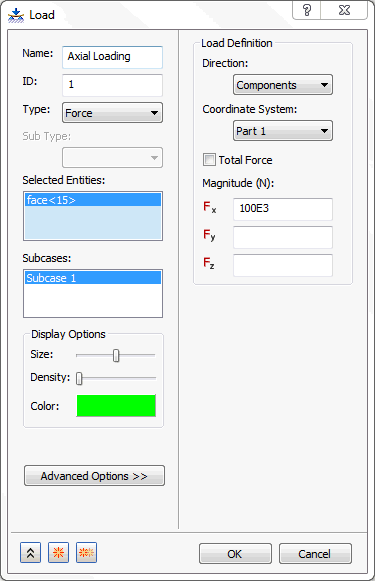
- Then click
OK.
 You can also drag-and-drop different entities in the tree view. For example, the
Axial Loading
load and the
Fixed Back Face
constraint can be dropped on top of the
Subcase 1 name.
You can also drag-and-drop different entities in the tree view. For example, the
Axial Loading
load and the
Fixed Back Face
constraint can be dropped on top of the
Subcase 1 name.
- The model should look as shown below.
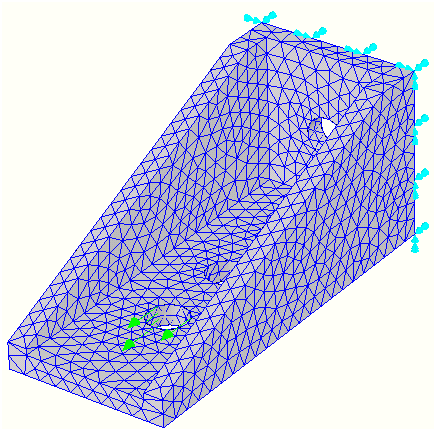
 You can hide the loads and constraints.
Click on
Tools,
Autodesk Nastran 2016, and
Default Settings. Then click
Display Options and uncheck the
Loads and
Constraints checkboxes. They can also be hidden by right-clicking on the
Loads or
Constraints within the
Subcases section in the tree and checking
Hide All.
You can hide the loads and constraints.
Click on
Tools,
Autodesk Nastran 2016, and
Default Settings. Then click
Display Options and uncheck the
Loads and
Constraints checkboxes. They can also be hidden by right-clicking on the
Loads or
Constraints within the
Subcases section in the tree and checking
Hide All.