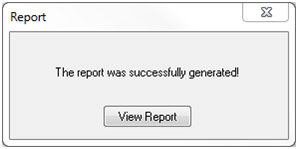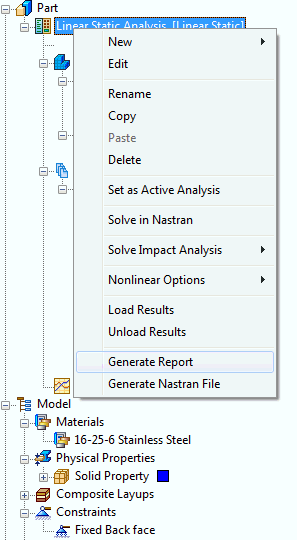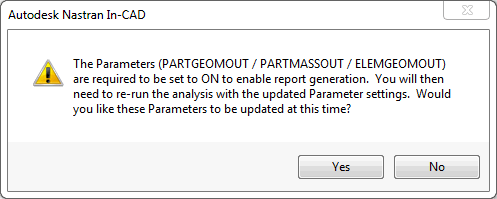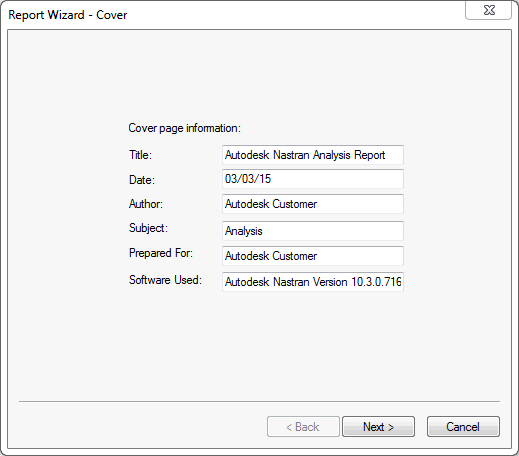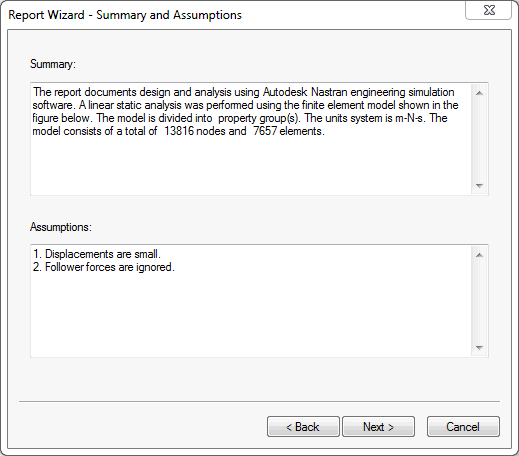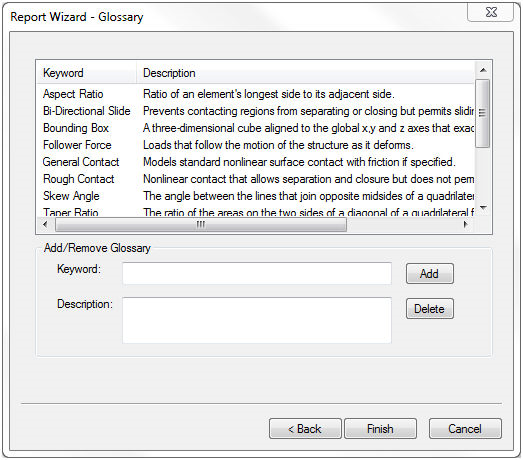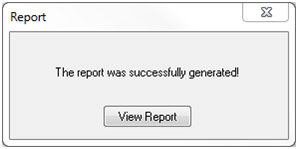- In the tree view, right-click on the analysis name,
Linear Static Analysis, and select
Generate Report.
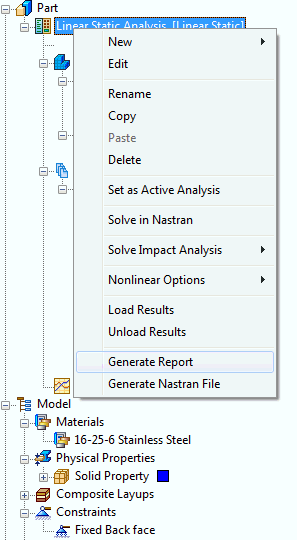
- Depending on your settings, the following message may appear:
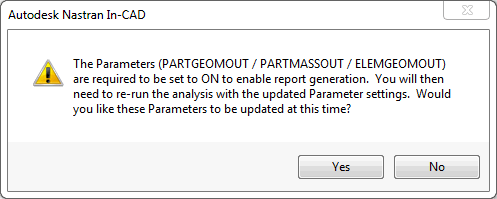
- Click
Yes.
- In the Model tree double-click on
Parameters. Under
Geometry Processor Parameters from the left-hand window, check the
Advanced Settings checkbox on the lower left-hand corner and notice that the
PARTGEOMOUT,
PARTMASSOUT, and
ELEMGEOMOUT settings are turned
ON automatically.
- Re-run the analysis. With the proper settings you can generate a report. Right-click on the analysis name,
Linear Static Analysis, and select
Solve in Nastran.
- Once again, in the tree view, right-click on
Linear Static Analysis and select
Generate Report.
- The
Report Wizard – Cover window opens. Edit in the following information:
- Title:
Linear Static Analysis Report
- Author: Your Name
- Click
Next>.
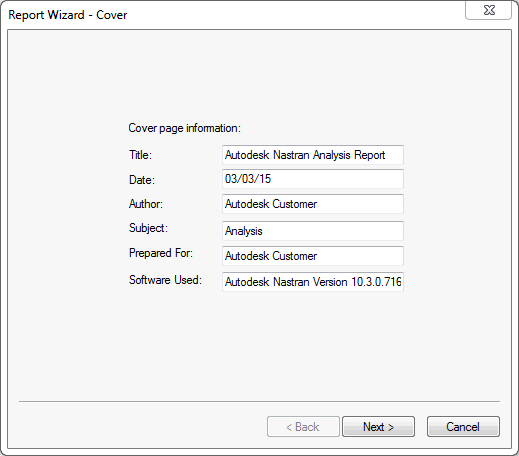
- The
Report Wizard – Summary and Assumptions dialog appears. Under the
Assumptions window, add
3. Effects of gravity are negligible. Click
Next >.
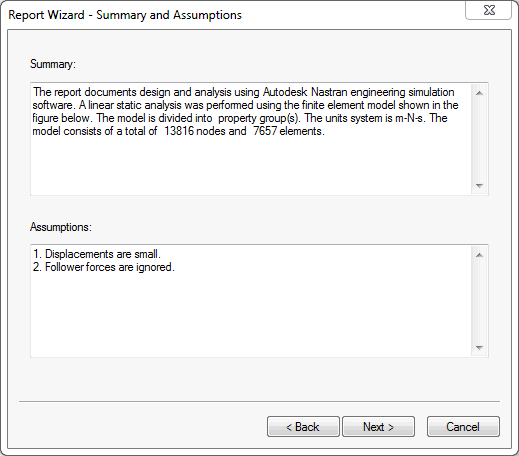
- Click
Next> on the Report Wizard pop-up dialogs until the
Report Wizard – Glossary dialog appears, and then click
Finish to generate the report.
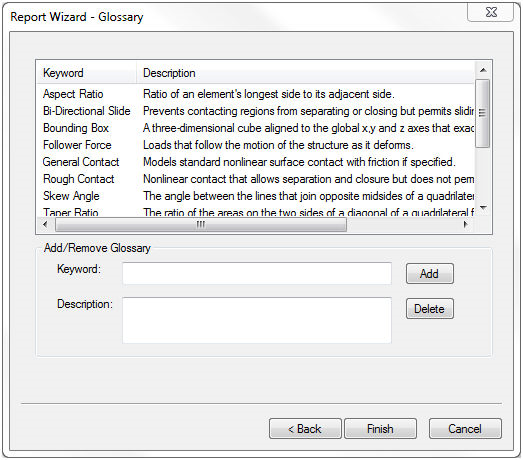
- Save the report as
Analysis Report.
- Open the HTML file you just created by clicking the
View Report button on the
Report dialog pop-up. Notice that figures for the report were automatically generated along with the text.