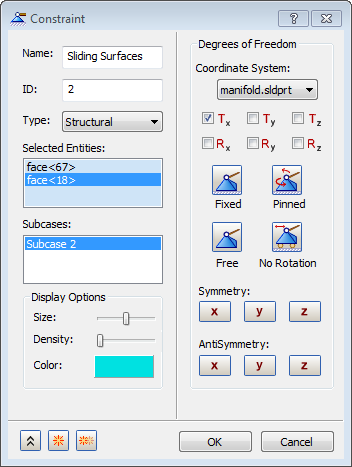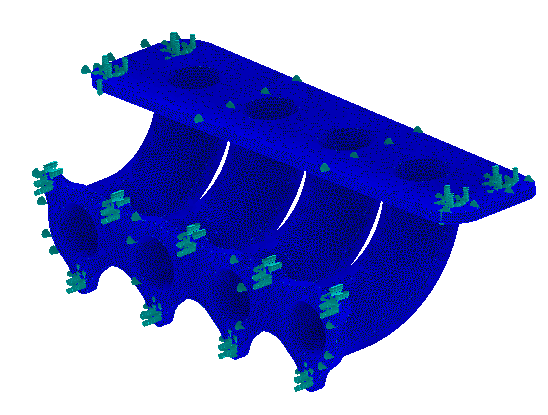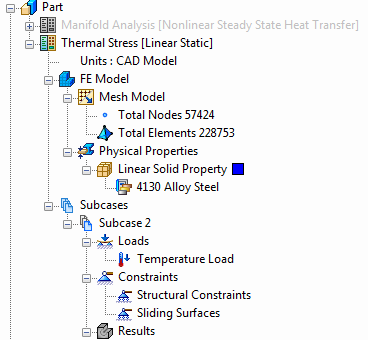- In the tree view, right-click on
Constraints and select
New.
- Select the bolt hole surfaces highlighted in blue in the image shown below.

- Rename the constraint to
Structural Constraints.
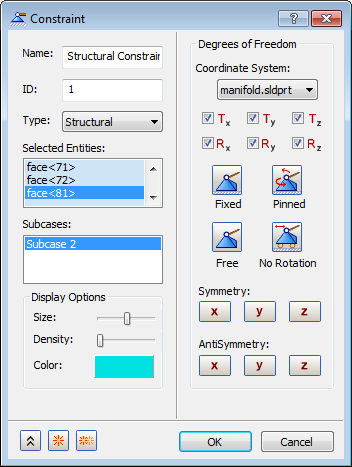
- Accept the default settings. Be sure that
Subcase 2 is highlighted, and then click
 New button to define another constraint.
New button to define another constraint.
- Rename
Constraint 2 as
Sliding Surfaces. Select the surface on both of the flanges facing away from the tubes highlighted in blue in the image shown below.

- Uncheck all the degrees of freedom except
Tx. This will allow the nodes on the surface to slide about the plane they are in, but will not allow it to penetrate it.
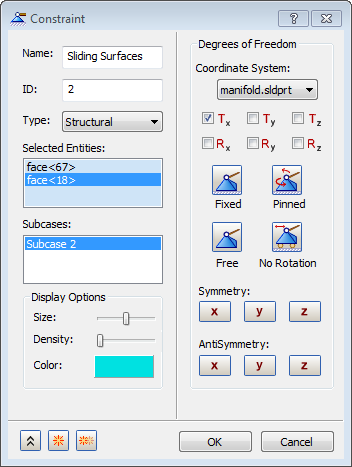
- Make sure that
Subcase 2 is highlighted, and then click
OK to close the dialog.
- The final model should look as shown below.
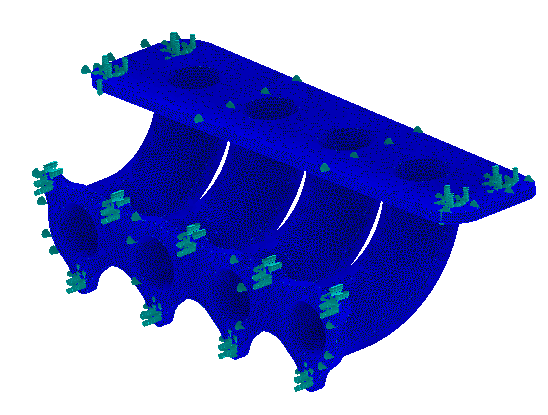
- After defining all entities, the final tree view should look as shown below.
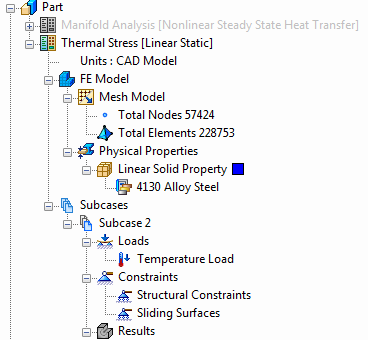

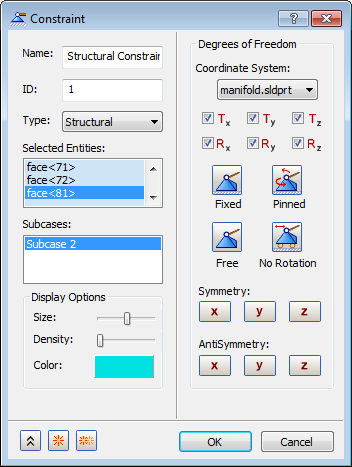
 New button to define another constraint.
New button to define another constraint.