- In the tree view, right-click on Constraints and select New.
- Change the
Name to
Fixed Holes and select the curves defining the holes at the right end of the beam.
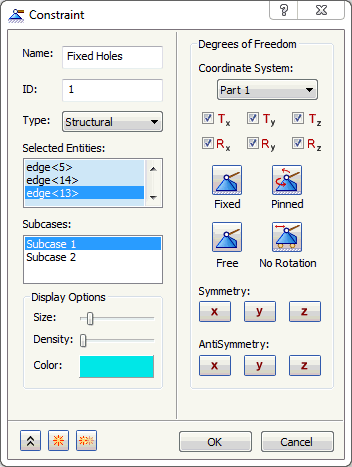
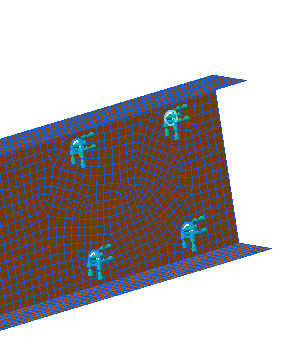
- Click both
Subcase 1 and
Subcase 2 from the
Subcases list. This will add this constraint to both subcases.
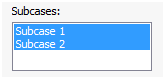
- Click on
 New button.
New button.
- Change the Name to Fix in Y Direction.
- Additionally, ensure that
Subcase 1 is selected in the
Subcases list.
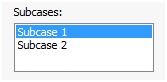
- Select the three edges of the beam opposite to the side with the holes.
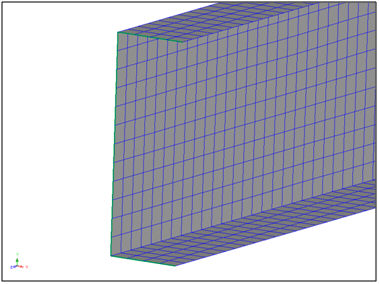
- Click on
 Free button and select
Ty to fix the channel in the enforced Y direction.
Free button and select
Ty to fix the channel in the enforced Y direction.
- Click on
 Duplicate button. Notice that the selection of three edges of the beam opposite to the side with the holes is retained.
Duplicate button. Notice that the selection of three edges of the beam opposite to the side with the holes is retained.
- Change the Name to Fix in X Direction.
- Ensure that
Subcase 2 is selected in the
Subcases list.
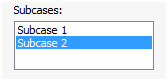
- Click on
 Free button and select
Tx to fix the channel in the enforced X direction.
Free button and select
Tx to fix the channel in the enforced X direction.
- Click OK.
 Constrain the same nodes/surfaces/curves in the direction of the enforced displacement/rotations. It is important that only the nodes that have the enforced displacement are constrained in the direction of the displacement. All other constraints will be treated as actual boundary conditions.
Constrain the same nodes/surfaces/curves in the direction of the enforced displacement/rotations. It is important that only the nodes that have the enforced displacement are constrained in the direction of the displacement. All other constraints will be treated as actual boundary conditions.