You will mostly be utilizing the limit box when you want to isolate different sections of the point cloud. There are several ways to edit the limit box's dimensions and orientations. These include using the Tab Key to cycle through the box's dimensions one at a time and edit them, dragging the faces of the limit box to change it's overall shape, and rotating the limit box from one of it's corners.
You can always reset the limit box alter the rendering options for points that intersect with the box to make manipulation more apparent.
Editing Dimensions
Hovering over a face on the limit box will hilight it and provide contextual feedback about the distance between it and the far plane along that axis. To adjust the box simply click and drag one of the faces. The measurement will be updated in real time to provide concise feedback.
By default, the limit box tool will select the faces of the limit box from the outside. There is also the option to select and edit the sides that are back facing. To do this, verify that "user inner faces" is active from the Point Cloud Options found the contextual tools and use the Shift to toggle between forward and back facing surfaces.
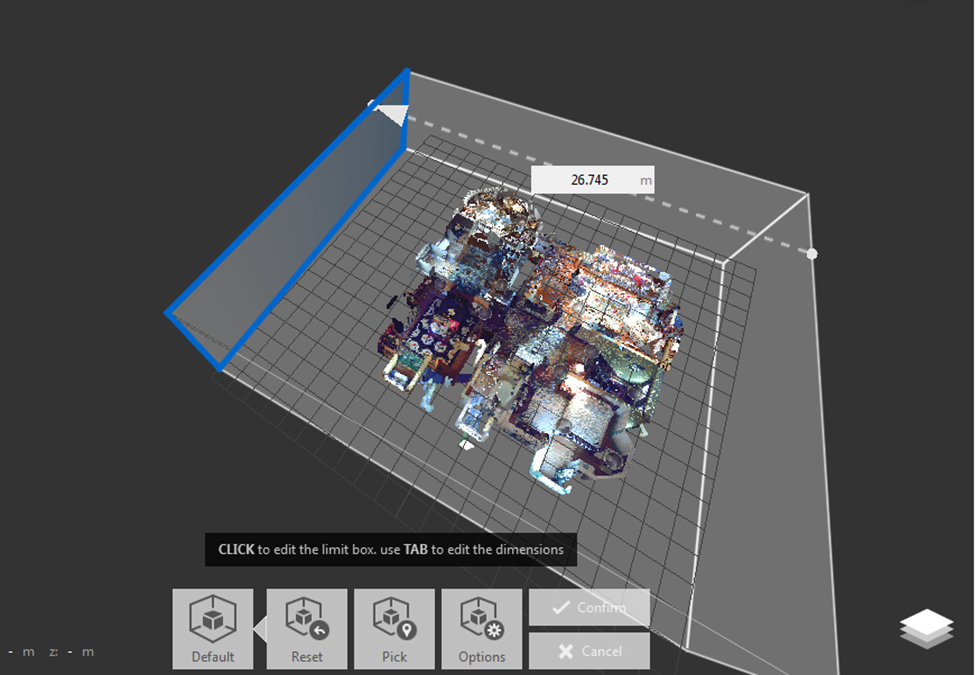
Alternatively you can also cycle through the box's dimensions with the Tab key. This allows you to edit and enter precise values for each.
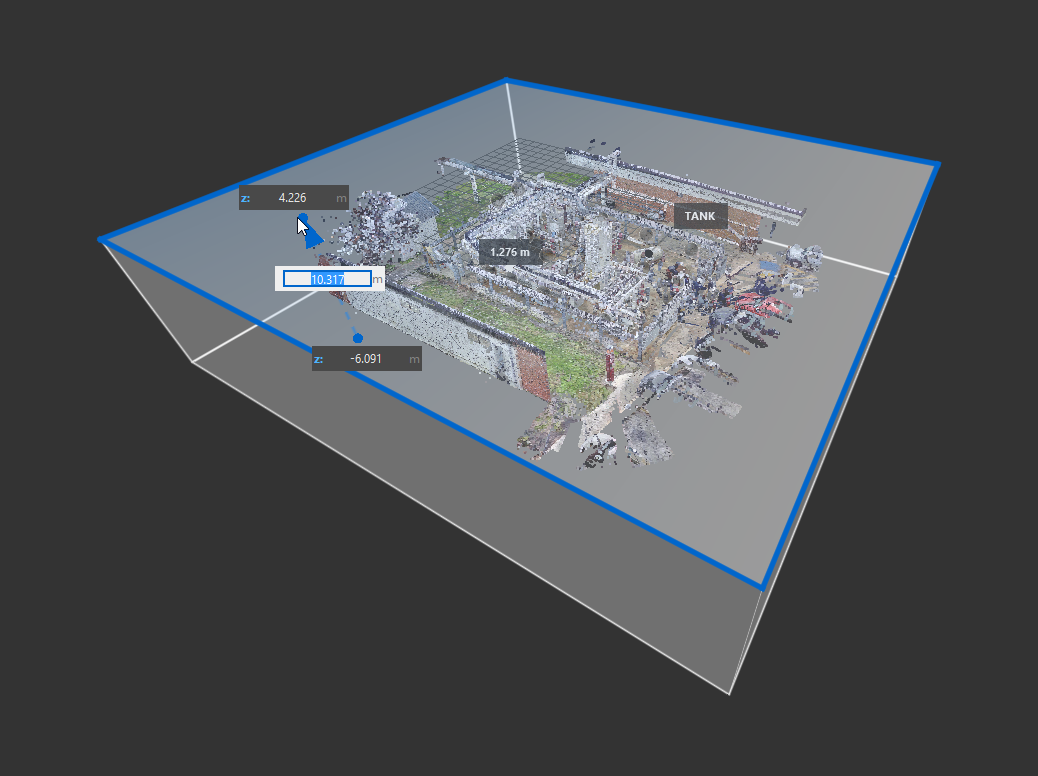
Rotation
To rotate the limit box, move the cursor so that an edge is highlighted and hold down the Ctrl key. Next, click and drag. The limit box rotates about an axis that is parallel to the edge you highlighted. The blue circles indicate the location of the axis about which the limit box is rotating around. This is a good way to align the limit box with a specific building or feature in the point cloud.
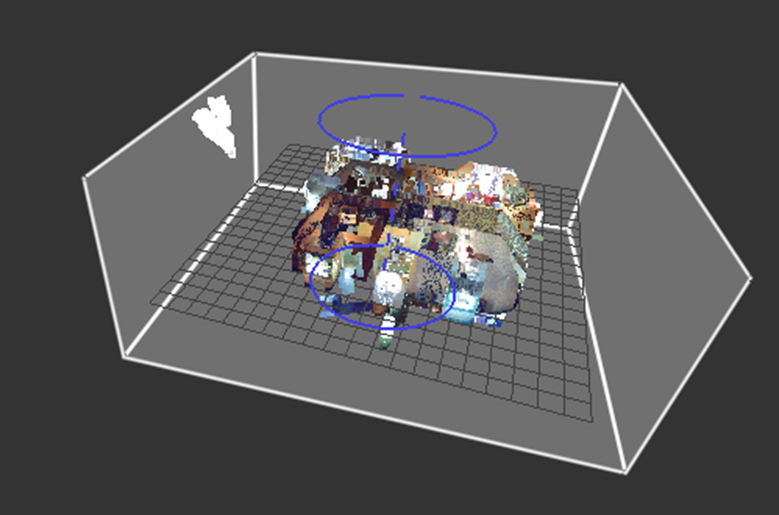
Limit Box Options
Edge Highlighting turns on red highlighting to display which points intersect with the boundary of the limit box as you adjust its volume and rotation. Use this option, for example, when the boundaries of the limit box are close to a building or other feature.
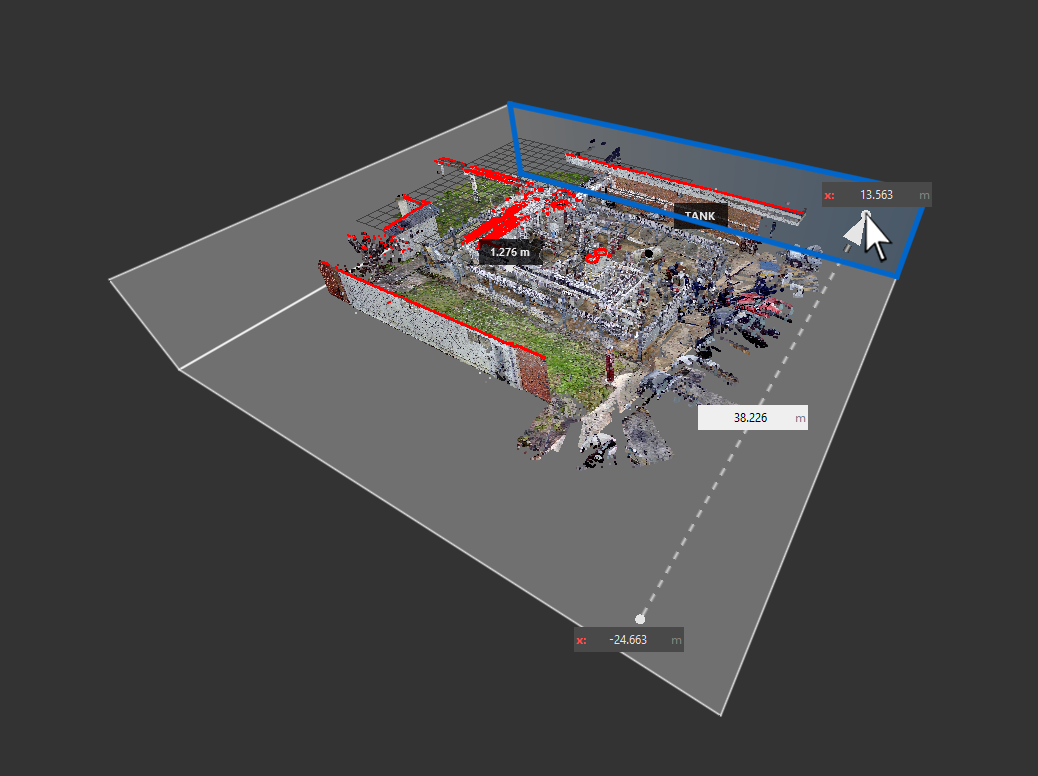
Available through the contextual tool menu:
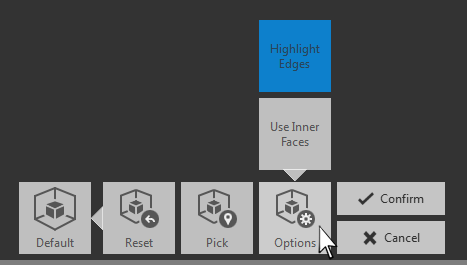
Resetting the limit box allows you to quickly reset the box to its original bounds. Available through the contextual tool menu:
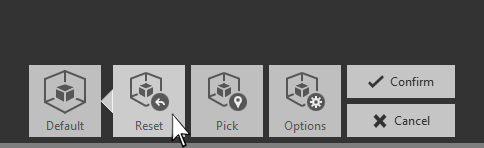
Set Limit Box by Picking a Point
You can quickly adjust the limit box that coincides with the portion of the point cloud that is currently visible. This is a quick way to create a small limit box that focuses on a specific feature.
- On the Project tile menu, hover over Limit Box
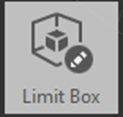 and click Edit.
and click Edit.
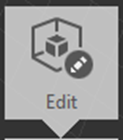
The limit box is displayed around the point cloud.
- Navigate to the portion that you want to isolate.
- In the Contextual tile menu, click Pick.
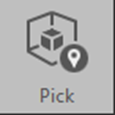
- On the point cloud, click the center of the area to be contained in the new limit box and press Enter.
The limit box now contains only items that are visible in the current view.
- 5. Adjust the limit box as needed.