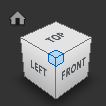Since the 3D environment allows for more ranges of motion in exploring the data, a broader set of tools is provided. The pan and zoom interactions work here as the default with more advanced navigation options being available from hotkeys or the toggle menu.
 Panning
Panning
Moves the scene left, right, up, or down without changing the orientation or distance from the objects.
Accessed by:
Shortcut key: P
3-Button Mouse: Click to establish the point of displacement. Hold down the middle mouse button (or scroll wheel) and drag up, down, left, or right.
 Zooming
Zooming
Increases or decreases the magnification of the view without changing the angle of the viewpoint. Options for zooming to mouse cursor or zooming to center of screen can be set in the applications settings dialog.
Accessed by:
Shortcut key: Z
3-Button Mouse: Click to establish the point of displacement. Roll the scroll wheel forward to zoom in and backward to zoom out.
 Zoom Rectangle
Zoom Rectangle
Increases or decreases the magnification of the view related to the bounds of a selection rectangle.
Accessed by:
Shortcut key: Z
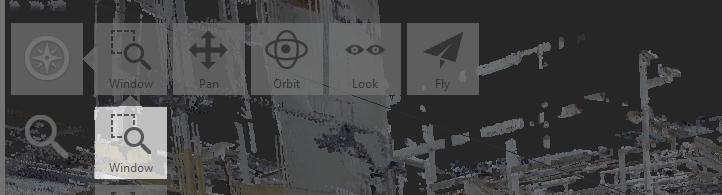
 Orbiting
Orbiting
Changes the orientation of the scene without changing your perceived distance from it.
Accessed by:
Shortcut key: O
3-Button Mouse: Press Alt+right mouse button as you drag
Navigation tile menu: Click Navigation > Orbit. Click to establish a pivot point and drag to change the orientation of the scene.
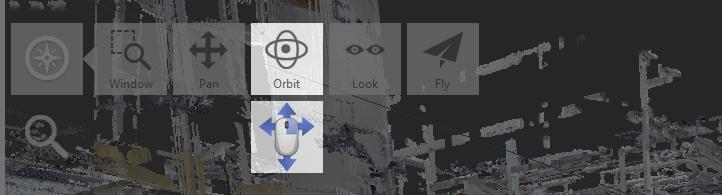
You can rotate, or tilt, the view about an axis that is perpendicular to the plane represented by the screen.
 Fly navigation
Fly navigation
Moves the viewpoint through the point cloud.
Accessed by:
Shortcut key: I (toggles between Fly and Look)
3-Button Mouse: Hold down Shift+right mouse button. When the Walk/Fly cursor is displayed, drag in the direction you want to move to get the movement started. A direction cursor (such as ) indicates the direction of the movement.) Continue to hold Shift+right mouse button until you have finished the fly-through.
Navigation tile menu: Click Navigation > Fly. Drag in the direction you want to move to get the movement started. A direction cursor will indicate the direction of the movement. Continue to hold down the mouse button until you have finished the fly-through.
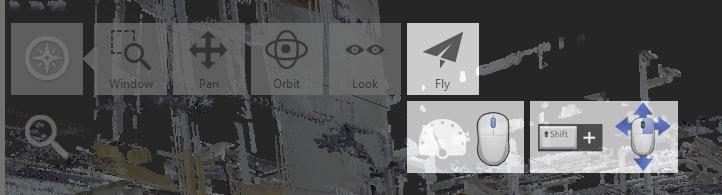
Control the Speed of Fly-Through
You can modify how quickly you move through the point cloud at several speed levels. The level is displayed at the bottom of the screen.
- Increase the speed: Press the left square bracket ( [ ) or roll the scroll wheel forward.
- Decrease the speed: Press the right square bracket ( ] ) or roll the scroll wheel backward.
Fly Through the Point Cloud (Keyboard)
Use one or more of the following keyboard keys.
| To move in this direction | Press these keys | Or press these letters |
|---|---|---|
| Forward | Up Arrow | W |
| Backward | Down Arrow | S |
| Left | Left Arrow | A |
| Right | Right Arrow | D |
| Diagonal | Up or Down Arrow + Left or Right Arrow | |
| Up | Page Up | |
| Down | Page Down |
 Look navigation
Look navigation
Moves the scene around a fixed viewpoint.
Accessed by:
Shortcut key: I (toggles between Fly and Look)
3-Button Mouse: Hold down Ctrl+right mouse button as you drag in the direction that you want to look.
Navigation tile menu: Click Navigation > Look. Drag in the direction that you want to look.
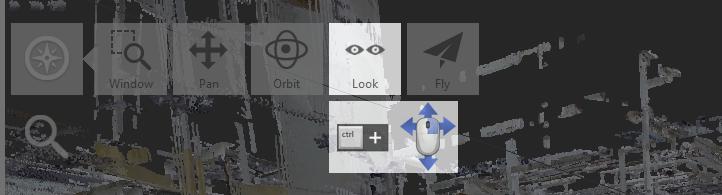
View Cube
If you've used other Autodesk software you have most likely used the View Cube at some point. This widget sits in the upper right corner of the viewer window and provides feedback as well as control over the orientation of the 3D scene.
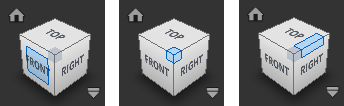
With the ViewCube displayed, shift the view using following methods:
Freeform orbit. Drag any part of the ViewCube.
Rotate 90 degrees. Click an edge or corner of the ViewCube.
View an adjacent face. Click one of the triangles displayed near the edges of the ViewCube.
Roll a face view. Click one of the roll arrows displayed above and to the right of the ViewCube.
Reorient the point cloud to the Home view. The house icon (in the top left of the ViewCube area) appears when you hover over the ViewCube, and will reset your view to it's default state.