Navigate to different views and viewpoints in the point cloud.
ReCap allows for viewing in all tiers from both the desktop and web offerings. In addition to viewing point cloud data, web provides access to photo-to-mesh viewing, all within the same viewing platform. There are two primary viewing “modes” within ReCap for the exploration of point clouds. A full 3D mode and a 2D panoramic view. On web, this is limited to a 2D panoramic view for point cloud data with a full 3D environment provided for photo-to-mesh projects. Controls between the two states are similar but there are nuances to each environment which are explained in greater detail below.
If you use a three-button mouse or wheel button, you can quickly switch between navigation methods by pressing the right mouse button and scroll wheel alone or in combination with keys such as Alt, Shift, and Ctrl.
The Navigation tile menu in the main menu is available for use with other types of pointing devices while in the 3D environment. When these navigation tools are active, the three-button mouse methods are temporarily unavailable. You can also use shortcut keys (such as Z for zooming) to initiate this type of navigation.
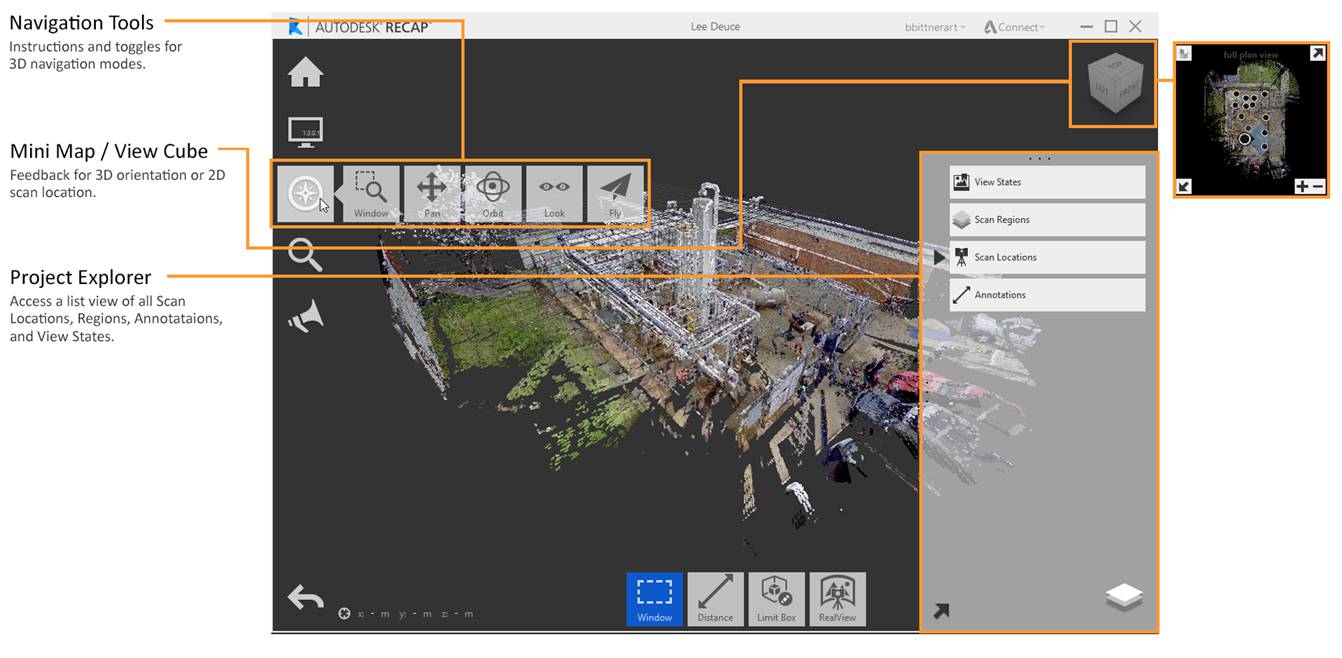
If you have experience with other 3D tools many of these conventions should feel natural and share similar patterns.
In addition to simple navigation behaviors ReCap also provides a broad set of render options that let you configure the point cloud's visualization to your specific needs.