Use this Quick Start workflow to perform an energy analysis based on an entire building model that is comprised of Revit building elements such as walls, roofs, and doors.
Use this workflow when you are new to Energy Analysis for Autodesk® Revit® or you want to perform a baseline analysis using default settings. Then see Perform Energy Analysis Using Building Elements to learn how to modify the building element model and its energy settings to refine the analysis.
| 1. | Create a building model.
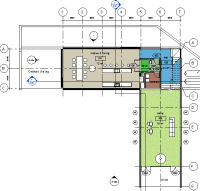
|
Create a model using building elements, such as walls, floors, roofs, and doors. |
| 2. | Define energy settings.
 |
Click Analyze tab Energy Analysis panel Energy Analysis panel  (Energy Settings). (Energy Settings).
In the Energy Settings dialog, specify the following:
|
| 3. | Create and view the energy model. | Click Analyze tab Energy Analysis panel Energy Analysis panel  (Create Energy Model). (Create Energy Model).
When the process is complete, click Continue working. The energy model opens in the 3D Energy Model view. You can also examine the Analytical Spaces and Analytical Surfaces schedules to understand the geometry of the analytical mode. To learn about energy model validation and limitations, see Energy Analysis Using Building Elements - Model Validation. |
| 4. | Sign in to
Autodesk® A360.
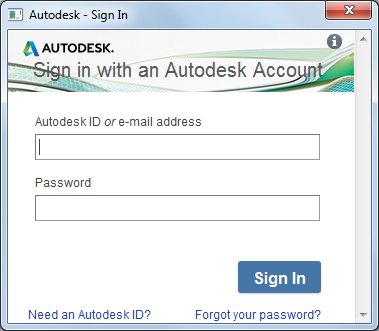
|
To perform an energy simulation, you must sign in to
Autodesk® A360.
Click Sign in |
| 5. | Run the energy simulation.

|
Click Analyze tab In the Energy Analytical Model Already Exists dialog, select the appropriate choice. (If you modified the Revit model after creating the energy model, select Update Energy Analytical Model to reflect those changes. You are informed when the energy analytical model has been generated. Click OK to proceed with the energy simulation.) |
| 6. | Name the simulation run and specify the Green Building Studio project.
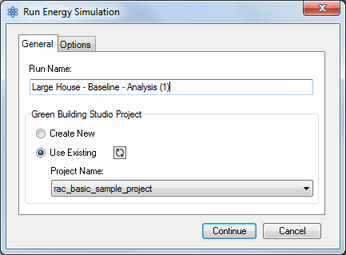
|
In the Run Energy Simulation dialog, do the following:
|
| 7. | Click the simulation name.
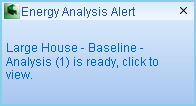
|
When the analysis is complete, an alert displays. Click the analysis name in the alert to view the simulation results.
Or click Analyze tab |
| 8. | Review the simulation results.
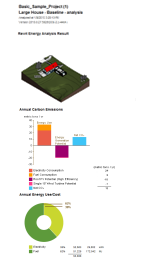
|
In the Results and Compare dialog, view the analysis results.
Tip: Use the Settings tab to select the charts to include in the results and to configure the display of energy analysis data on the Results tab.
|
| 9. | Make changes, simulate, and compare.
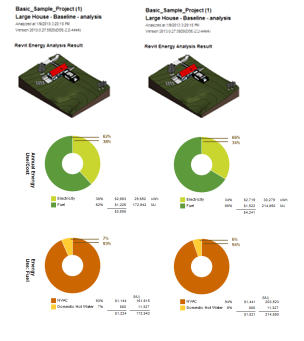
|
To refine the energy analytical model, modify the building model and energy settings as needed. Delete and create an updated energy model. Then repeat steps 4-6 to run a simulation on the modified model. For a side-by-side comparison of simulation results, select multiple analyses and click Compare on the toolbar. |
 (Run Energy Simulation).
(Run Energy Simulation).
 (Results & Compare), and select the analysis from the project tree.
(Results & Compare), and select the analysis from the project tree.