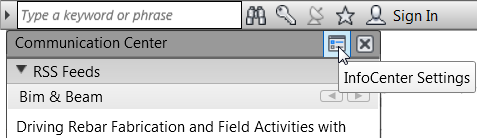InfoCenter consists of a set of tools on the right side of the title bar that enable you to access many product-related information sources.
Depending on the Autodesk product and the configuration, these tools might differ. For example, in some products, the InfoCenter toolbar may also include a Sign In button for Autodesk 360 services or a link to the Autodesk Apps Store.
Search
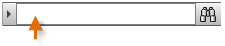
|
* |
Represents any number of characters. |
|
? |
Represents a single character. |
Click the Expand/Collapse arrow to toggle the Search box to a collapsed state.

Autodesk Account

- Latest releases of Autodesk software
- Incremental product enhancements
- Personalized web support from Autodesk technical experts
- Self-paced e-Learning
Click the Autodesk Account button to see a drop-down menu of available options.
Communication Center

- Autodesk Channels: Receive support information, product updates, and other announcements (including articles and tips).
- RSS Feeds: Receive information from RSS feeds to which you subscribe. RSS feeds generally notify you when new content is posted. You might automatically be subscribed to several default RSS feeds when you install your software.
Favorites

Use the Favorites tool to quickly access important links that you save from Autodesk Account and the Communication Center.
To add a favorite, open Autodesk Account or Communication Center, and click the Favorites button
 beside the link you want to add.
beside the link you want to add.
Autodesk Exchange

Use this to access the Autodesk Exchange Apps page, where you can find various apps for use with your Autodesk applications.
InfoCenter Settings