 Revit Structure
Revit Structure
 Revit Structure
Revit StructureYou can use shape editing tools to manipulate the surface of a flat (non-sloped) floor or roof by defining high and low points for drainage.
By specifying the elevation of these points, you split the surface into sub-regions that can slope independently.

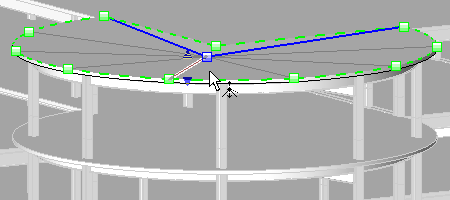
Shape edit examples
Use shape editing tools to slope a constant thickness floor or the top surface of a floor with a variable thickness layer, to model the following:
In order to enable shape editing tools, the following conditions must be met:
You can use the following shape edit tools on the Modify Floors tab Shape Editing panel:
Shape Editing panel:

Automatic Split Lines. In order to maintain the accuracy of the floor/roof geometry, split lines are sometimes created automatically. Automatically created split lines will be deleted when the condition that caused them to be created is no longer valid. For example, when 4 non-planar vertices become planar, or when you manually create a split line. Split lines are drawn using the interior edges subcategory of the element.
Warped Floors/Roofs. A surface will warp when bounded by 4 non-planar boundary edges or user-created split lines. To avoid warping, add a split line between opposite vertices.