You used Site Designer to create site elements, but they are not visible in the view.
Example:
| Expected view with roads and sidewalks. | View does not display mass-based elements. | |
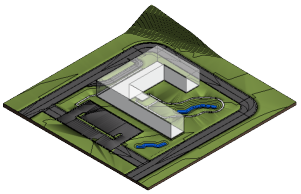 |
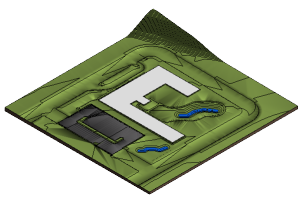 |
Issue:
Site Designer uses Revit massing tools to create streets, retaining walls, sidewalks, and curbs. These site elements do not display in views where masses are not visible.
Solution:
While working with site elements, you may find it helpful to temporarily turn on massing in all views. Click Massing & Site tab Conceptual Mass panel
Conceptual Mass panel
 (Show Mass Form and Floors).
(Show Mass Form and Floors).
To display masses persistently in the view, change the view's visibility settings, as follows:
- Open the Visibility/Graphics dialog for the view: Click View tab
 Graphics tab
Graphics tab
 (Visibility/Graphics), or type
VG (the default keyboard shortcut).
(Visibility/Graphics), or type
VG (the default keyboard shortcut).
- On the Model Categories tab, scroll down the list to locate the Mass category.
- To turn on the visibility of all masses in the view, in the Visibility column, select the check box for Mass.
- If you want to display some types of masses but not others, do the following:
- Leave the Mass check box selected.
- Click + to expand the list of Mass sub-categories.
- Select the check box for each sub-category to display in the view, such as SW Curb, SW Sidewalk, and SW Street.
- Clear the check box for each sub-category to hide in the view.
- Click OK.
- If the site elements still do not display, ensure that masses display according to settings on the Visibility/Graphics dialog: Click Massing & Site tab
 Conceptual Mass panel
Conceptual Mass panel
 (Show Mass by View Settings).
(Show Mass by View Settings).
Repeat this process for other views that do not display site elements based on masses, as appropriate.