The Simulation Job Manager provides real-time status information for jobs run with Autodesk® CFD Flex. You can use the Simulation Job Manager to perform the following tasks:
- Monitor the status of simulations running in the cloud.
- Stop simulations that are running.
- Run simulation jobs in the background, and download results even when Autodesk® CFD Flex is not running locally.
To open the Simulation Job Manager
- From the Windows® Start menu, click All Programs > Autodesk > Autodesk Simulation Job Manager > Simulation Job Manager.
- From the Notification Area, click the Simulation Job Manager icon:
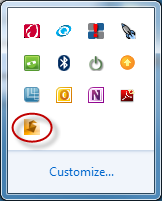
Note: When you have exceeded the number of jobs available to your account, the Simulation Job Manager issues an error message indicating that you need to add additional job Cloud Credits to run the job. From this dialog, you can access your Autodesk® account page by clicking here.
To sign in to your Autodesk Account
To solve with CFD Flex, you need an Autodesk® ID. If you do not have an account, please click this link to obtain one.
Before starting CFD Flex, you need to sign into your Autodesk® account. You can sign in through the Simulation Job Manager.
To sign in:
- Near the top right corner of the Simulation Job Manager, click Sign In, and click Sign In to Autodesk 360 from the drop down menu.
- In the Autodesk - Sign In dialog box, enter either the Autodesk ID or e-mail address you used when you registered for your account.
- Enter your Password.
- Click Sign In.
You are successfully signed in when your login name (or e-mail address) replaces the word "Sign In" in the top right corner of the user interface.