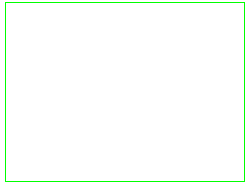First, we will create the rectangle at the base of the tower.
- Expand the Planes branch of the browser (tree view), right-click the Plane 1 < XY(+Z) > heading, and click Sketch. This ensures that the rectangle we are about to add will lie on the XY plane. Note: It is not mandatory to use the sketch mode to draw a rectangle, but it is convenient. If drawing in the 3-D model space, in addition to two opposite corners, a third point must be entered to define the plane of the rectangle.
- Select
 Draw
Draw Draw
Draw Rectangle.
Rectangle. - Deactivate the Use as Construction check box. Truss and beam elements must be actual lines, not construction objects.
- Press Enter to define the origin as the first corner of the rectangle. Then...
- To specify the point (72, 54, 0) as the opposite corner, type 72 in the X: field, type 54 in the Y: field, and press Enter.
- Click Apply.
- Press Esc to exit the command.
- Right-click the Plane 1 < XY(+Z) > heading under the Planes heading in the browser and select Sketch to exit sketch mode.
- Click
 View
View Navigate
Navigate Enclose (Fit All).
Enclose (Fit All). A rectangle should display as shown in the following image.