- Click
 New on the Quick Access Toolbar (QAT). The New dialog box displays. Note: If the Open dialog box is already displayed, such as when Simulation Mechanical is first started, click the New icon (
New on the Quick Access Toolbar (QAT). The New dialog box displays. Note: If the Open dialog box is already displayed, such as when Simulation Mechanical is first started, click the New icon ( ) at the left side of the dialog box to change to the new model mode.
) at the left side of the dialog box to change to the new model mode. - Click the PV/Designer icon (
 ).
). - Click the New button.
- Navigate to the folder where you want to place the new model.
- Type Vessel in the File name field.
- Click Save.
- Click OK to accept the default unit system of English (in).
The PV/Designer user interface launches with default model geometry in the display area, as shown below.
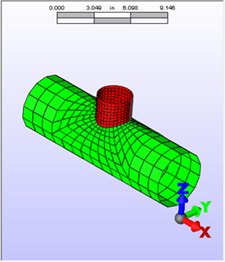
- Optionally, maximize the PV/Designer window for a larger display of the model and user interface.