Introduction
The Simulation Job Manager provides real-time status information for jobs run with Autodesk Simulation Mechanical Flex and other Autodesk Flex products. You will see the activity and history for jobs that you run (either locally or on the cloud). In addition, you will see the activity and history for cloud solves submitted from other workstations using the same cloud-credit account.
You can use the Simulation Job Manager to perform the following tasks:
- Monitor the status of simulations running in the cloud or jobs run locally one at a time.
- Stop currently running simulations.
- Run simulation jobs in the background and download results, even when the Autodesk Simulation Mechanical Flex program is not currently running on your local computer.
There are two ways to open the Simulation Job Manager:
- From the Windows® Start menu, click All Programs
 Autodesk
Autodesk Autodesk Simulation Job Manager
Autodesk Simulation Job Manager Simulation Job Manager
Simulation Job Manager - From the Notification Area, click the Simulation Job Manager icon:
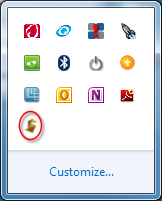
Sign in to your Autodesk Account
To solve with your Autodesk Flex product, you need an Autodesk ID and password. If you do not have an account, please click here to register your account and set up your login credentials.
Before starting Simulation Mechanical Flex, you need to sign into your Autodesk account. This is necessary whether you plan on running solutions locally or in the cloud, since your service subscription must be current. You can sign in through the Simulation Job Manager.
To sign in:
- Near the top right corner of the Simulation Job Manager, click Sign In, and click Sign In to Autodesk 360 from the drop down menu.
- In the Autodesk - Sign In dialog box, enter either the Autodesk ID or e-mail address you used when you registered for your account.
- Enter your Password.
- Click Sign In.
You are successfully signed in when your login name (or email address) replaces the word "Sign In" near the top right corner of the user interface.
Simulation Process
- Perform all model setup tasks in the locally installed version of Simulation Mechanical Flex.
- If solving locally, launch and run one solution at a time. If solving on the cloud, launch one or more jobs. (You can run multiple solutions concurrently in the cloud, providing that you have a sufficient balance of cloud credits.)
Use either the Run Simulation command or the Solver Manager to start the solutions. If using the latter option, jobs can be scheduled to run at a particular date and time.
Note: The preference specified under Tools Application Options
Application Options Analysis
Analysis Default target computer determines whether the Run Simulation command will solve the job locally or in the cloud. The Solver Manager allows you to specify where to solve the model for each design scenario being run (without changing the application options).
Default target computer determines whether the Run Simulation command will solve the job locally or in the cloud. The Solver Manager allows you to specify where to solve the model for each design scenario being run (without changing the application options). - For cloud solutions, the Simulation Job Manager compresses and encrypts the model, and transfers it to the Autodesk® secure storage service.
- As the job is executed, results are placed in the Autodesk® secure storage service.
- As the job progresses, the Simulation Job Manager transfers the results and simulation progress information to the local workstation as they become available.
- When the job finishes, the Simulation Job Manager transfers the final results to the local workstation. You can review and visualize your results, and proceed with your design process.
Throughout this process, you can use the Simulation Job Manager to track each step of the solution.